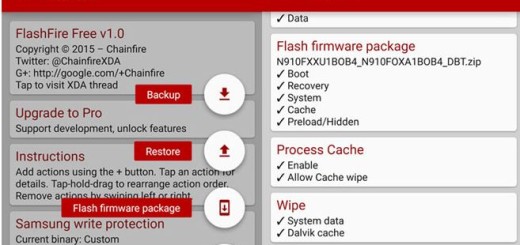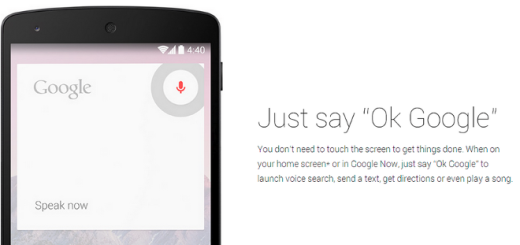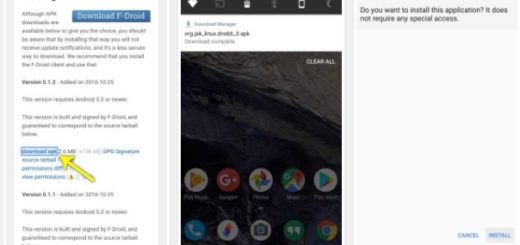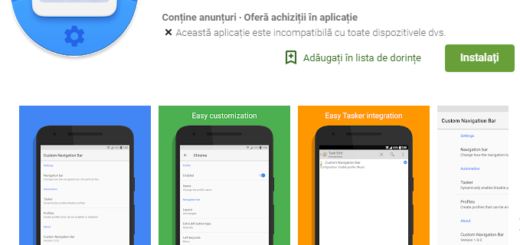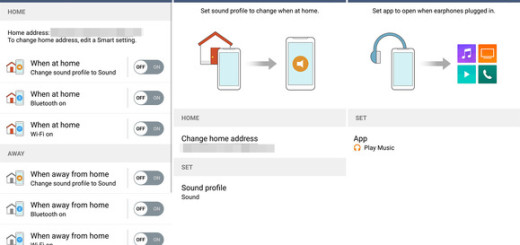How to Solve Galaxy S7 Not Charging Problems
Some of the most common problems that Galaxy S7 users complain about is regarding charging the handset. While some owners are worried about the fact that their device isn’t charging as fast as it should, there are others disappointed about the fact that the handset is not charging at all. So, things could be even worse than you have first imagined. And there are even users who report that their Samsung Galaxy S7 won’t turn on after charging, even if the device has been fully charged.
Are you in any of these cases? Don’t hesitate to take a look at these issues a little deeper to shed some light over these errors and find some possible fixes. I don’t deny that there are various problems that you cannot fix on your own, but it isn’t always the case to send the phone for repair.
The very purpose of these tips and tricks is to determine whether the issue with your phone can be fixed with the help of some basic troubleshooting procedures or not, so stop feeling sorry for yourself and take action:
How to Solve Galaxy S7 Not Charging Problems:
- Take a look at the charging cable. Sometimes the charger cable has been damaged and if you lose that thing that practically bridges the charger and the phone, then it’s simply impossible to push electric current into the phone. Make sure that the USB cord is not responsible for your troubles, so try a different one for charging your Galaxy S7 and see if the device would respond. You may also plug it in to a computer;
- The easiest way to know if the charger is the problem is to use a different one. If you can borrow from a friend or someone who has the same device as yours, it would be great. I say that as long as it is disappointing to buy a new charger at this point and discover that this isn’t the source of the problem;
- Make sure that you are using the Samsung charger and cable that came with the handset. Other chargers may seem to work, but they have different voltage ratings, and they won’t always give you the desired result;
- Inspect the charging port which usually gets choked with many things after being chucked in a handbag or pocket. Let me remind you to use a toothpick for that matter;
- You may also try using a wireless charger to charge it just to see if it the problem persists. If so, there’s a big chance to have a problem with the USB port of your device and not with the battery or a hardware problem;
- You can also boot to Recovery Mode and wipe the cache partition. The following steps will get the Samsung Galaxy S7 into Recovery Mode:
- Press and hold the Volume Up, Home, and Power buttons at the same time;
- After the phone vibrates, let go of the Power button;
- You must keep holding the other two buttons until the Android System Recovery screen appears;
- Highlight “wipe cache partition” with the help of the Volume Down button;
- Press the Power button to select it;
- After the cache partition is cleared, the Galaxy S7 will reboot automatically;
- Bring the phone back to its factory default settings and then, try to charge it. Or, in other words, hard reset it if nothing else seems to work. After all, you don’t have much of an option right now other than deleting all data and trying to enjoy a fresh start. First of all, backup your important files, music, videos, photos and use the steps here described.
Has these tips did their magic for you? A replacement charger did the trick for me, but the idea of a second Galaxy S7 charger after five weeks of using the handset is not at all appealing!