Keep LG G4 Power Saving Mode Enabled
3 min. read
Updated on
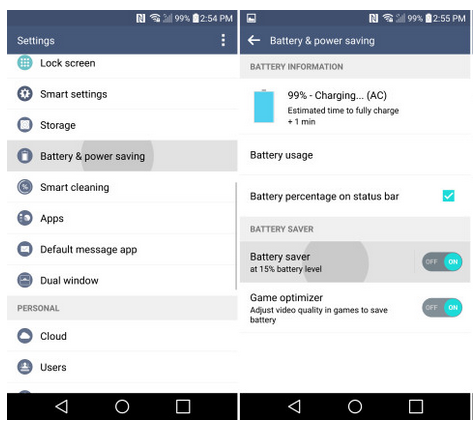
We all agree on the fact that LG G4 is an impressive smartphone, from its leather-backed body to the 16-MP camera which is one of the best in its class and to those amazing quad-HD images that pop out of its bright and vivid Quantum IPS display. However, G4’s 3,000-mAh removable battery is once again questionable and the company did not offer us the promised battery life.
Enduring around 7 hours and 40 minutes on the latest battery tests, LG G4 is behind Samsung’s popular Galaxy S6 (which lasts around 8 hours and 32 minutes per single charge and you can also learn How to Maximize its Battery Life) and even its G3 predecessor did better at this chapter registering around 8 hours per single charge.
Do you want to keep using your LG G4 without worrying about running out of power? The Smart Power Saver Mode is here to help you as long as it extends battery life by utilizing new technologies to reduce power consumption and turning off non-essential features when the device reached a certain battery level.
LG’s Battery Saver mode even has a special setting for optimizing game performance so that graphically intense titles don’t drain all of your juice, so I think that keeping Power Saving Mode enabled on your LG G4 permanently is not at all such a bad idea. The standard LG setting it set so that Power Saving Mode becomes activated when the smartphone battery life is below 20%, but you can also have it enabled all the time.
In fact, if you choose to do that, you can significantly reduce the power consumption and enjoy the device for a longer period of time. You can turn on the power saving mode on the LG G4 by going to the status bar, so here all the steps for the procedure:
Keep LG G4 Power Saving Mode On:
- First of all, go to Menu;
- After that, enter into Settings;
- Choose Battery;
- Select Power Saving Mode;
- Select Start Power Saving and you’ll see the following options:
At 5% battery power
At 15% battery power
At 20% battery power
At 50% battery power
Select on “Immediately” - Feel free to set your LG G4 to Power Saving Mode immediately.
This is very helpful in case of emergencies, especially when your LG G4 runs out of battery power quickly. Like that, you can get a few more hours out of before the battery left is completely drained, so enjoy!
Do not forget that you can also Improve battery life with Pixel Off – the guide is available for any Android based Device and your LG G4 is no exception to that, not to mention that the story is not much different on other handsets at this chapter:
- Learn How to Check HTC One M9 Battery Usage by applying these steps;
- Improve Battery Life on HTC One M9;
- Extend Samsung’s Galaxy S6 Edge Battery Life with he help of this guide;
- Fix Battery Drain Issue on Rooted Galaxy S6 Edge Devices;
- You can also Solve Battery Drain and Deep Sleep problems on Rooted Galaxy S6 with the tutorial here provided.










User forum
1 messages