How to Check HTC One M9 Battery Usage
3 min. read
Updated on
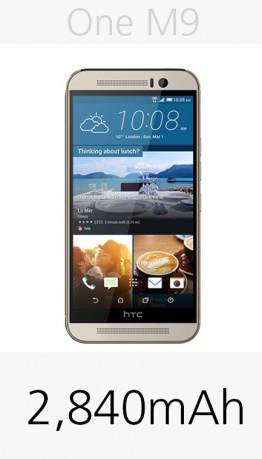
The HTC One M8 device offered us a decent battery life, so I was expecting to receive a One M9 which should be even better than that. After all, Qualcomm claims that its latest big.LITTLE Snapdragon 810 is more energy efficient than the 801 one found on the M8 and the One M9 also comes with a slightly larger battery – a 2,840mAh one, to be more precise, instead of the 2,600mAh from its predecessor.
However, HTC’s One M9 doesn’t manage to outlast its predecessor, but on the contrary, the battery life is even more modest. In such conditions, if you don’t want ay unpleasant surprises, you have to check your phone’s battery usage as often as possible.
Why should you do this? Well, let me tell you that there are many reasons why your HTC One M9 could be experiencing such a poor battery life and the best method to find out what is draining out its juice is by taking a closer look at the battery usage stats. I know that many Android users are not even aware of the fact that this is an option, but don’t worry. Here you can find all the steps you can follow to monitor your battery usage and get a better understanding of what may be the problem.
To be more precise, you will see a ranking list of apps that are using the battery, as well as how much and how long the battery has been used for every single app. Even more, you’ll find more info on the display and numbers might vary depending on how you have your screen brightness set and you’ll see how much battery power is used by resources such as the CPU. Once you discover what is draining the battery, you can look for ways to help improve it.
With these being said, let’s start this simple operation of verifying the battery usage on your HTC phone!
How to Check HTC One M9 Battery Usage:
- For the start, from the Home screen, you have to tap Settings > Power;
- Then, you have to tap Battery usage;
- Tap an app to check how it’s using the battery;
- You will also see some buttons while viewing an app’s battery use details, so don’t hesitate to tap them to adjust settings that affect battery usage, to stop the app if it’s the case, and more;
- On Battery usage you’ll also see other use details, so take advantage of that and make all the necessary changes until is not too late!
Isn’t this the only Android device that you own and use every day? Then, also read a guide for your hansdet:
- Extend Samsung’s Galaxy S6 Edge Battery Life;
- Fix Battery Drain Issue on Rooted Galaxy S6 Edge Devices;
- How to Maximize Battery Life on Galaxy S6;
- How to Improve Battery Life on Galaxy S5;
- How to Use Battery Saver App on LG G3;
- or a general one on How to Easily Improve Battery Life on any Android Smartphone / Tablet.










User forum
0 messages