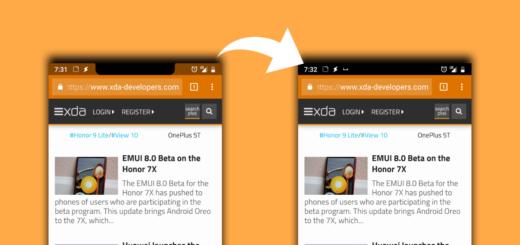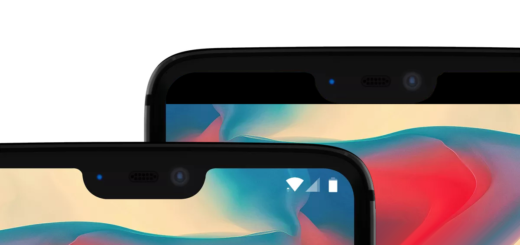How to Use Instagram Bookmarking Feature
Have you ever thought of using Instagram as more than just a photo- and video-sharing application? Well, it is up to you to use Instagram as an idea collection app, where you can save all of the photos and videos you like in a private album, which you can access at any later point to find inspiration when you’re in need and it’s all possible thanks to the bookmark feature.
Use it and you can save amazing destinations photos to recall them later, when getting ready for your own trip or save those photos to a folder of delicious recipe ideas and never feel again like not knowing what to cook for tonight’s family dinner. This feature makes your favorite photos and videos easy to access, but unlike downloading them, you’ll only be able to access them within Instagram.
I don’t know what you think of it, but I tend to believe that Instagram is becoming more and more of a digital tool that every marketer should be lucky to use too, with the help of such features at their convenience. I honestly think that bookmarking posts comes as a way to engage with the community or even to help advertisers get in front of their audience much faster than before, so don’t you want to try it out?
Here I am to walk you through the process, so don’t waste any more time:
How to Use Instagram Bookmarking Feature:
- First of all, tap the bookmark icon on the right, just below the image that you intend to save;
- The photo is now saved, but if you would like to organize your saved Instagram photos, tap the “Save to Collections” that pops up;
- Click the Plus icon to create your own collection;
- Name your collection as you please;
- Then, just tap “Done.” Now your collection is created with your bookmarked photo or video in it. In order to make sure that you created a collection, Instagram will instantly show a top notification with the “Saved to (Collection Name)” message;
- You can clearly view, edit, or organize your Instagram saves, so go to your profile and tap the bookmark icon above your images. From here, you can tap the plus icon to add new collections or move a saved photo to a new collection.