How to Fix Galaxy S7 Edge Slow Charging Problems
Galaxy S7 Edge comes with a huge battery inside, fast charging, and fast wireless charging. All of these seem to be the ingredients for a successful recipe and yet, this is not what we are getting. With its charging features, the Samsung Galaxy S7 Edge is expected to fully-charge its battery quicker than usual, but many owners are complaining about slow charging issues.
If you just got the Galaxy S7 Edge and now you want to charge it without having to plug it in each time, you will be more than pleased to hear that Samsung has opted to include multiple wireless charging standards on its phone, so you will have a variety of options available to purchase.
However, things don’t always work as planned. For example, you should be able to use fast wireless charging on your S7 Edge to charge the handset in no more than two and a half hours. It’s not as fast as the top speed you can normally get with a cable, but it’s the best option for so many cases. Anyway, some people are finding that wireless charging is taking even more than four hours and this is not how things should be.
What should you do in order to solve these errors? There is no universal solution, but here you can find some tips that might help you:
How to Fix Galaxy S7 Edge Slow Charging Problems:
- First of all, enter into Settings > Battery and scroll down to make sure that Fast wireless charging is toggled on. If you don’t see this option, try placing the S7 Edge smatphone on a fast charging pad and it should appear;
- Samsung‘s Wireless Charging Stand is easy to set up and use, but if you have another product, then check that the wireless charging pad you are using supports fast wireless charging and use the original cable and charger that came with it;
- You must also plug your handset directly into a wall outlet, not an extension cord;
- If you use a case on your S7 Edge, remove it and see if the device charges faster;
- You should also try to boot your Galaxy S7 Edge in safe mode in order to make sure that there are no third-party apps causing these errors:
- Press and hold the Power key;
- As soon as you can see the Samsung Galaxy S7 logo on the screen, release the Power key and immediately hold the Volume Down key;
- Continue holding the Volume Down button until the device finishes rebooting;
- You can release it only when you see ‘Safe mode’ in the bottom left corner of the screen.
- If the problem was caused by some third-party apps, then the device should charge properly in safe mode. So, while the device is in this state, plug it in to charge and see how fast things happen in such condition. However, if the charging is still slow, then you have at least ruled out this scenario.
Assuming that all the other steps were a failure, you should consult a technician or take in consideration the possibility of bringing the phone back to the store especially if it’s still a few days or weeks old and it can be easily replaced.

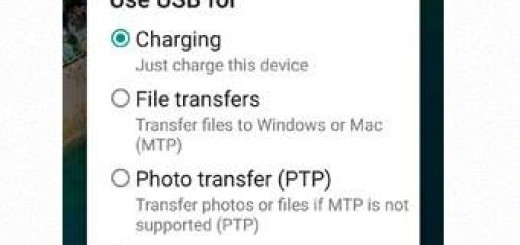


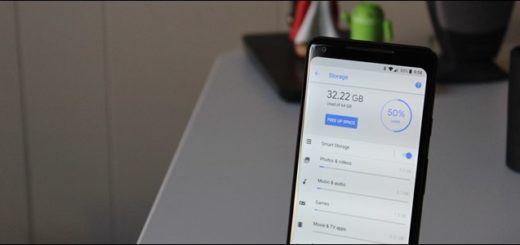

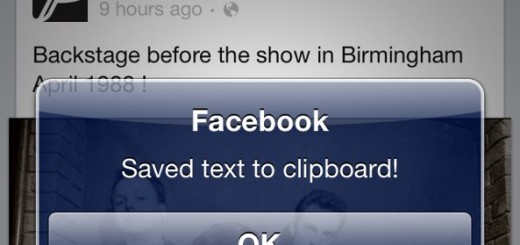





When is screen off my s7 edge was from 30 to 96% in 60 minutes.
Excellent !
Thank you sooooooooooooooooooooooooooo much!. The “screen off” worked! I went to Samsung 7 times and they were not able to fix the problem.
U wellcome
How to screen off?
Just do not use your device when is charging.
s7 edge charging slow
version 7.00