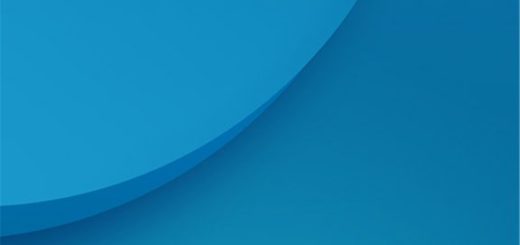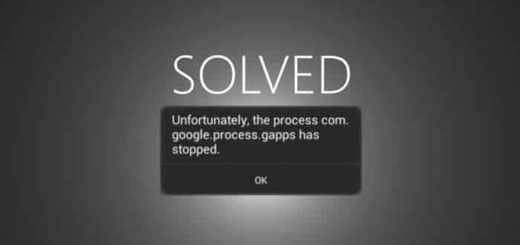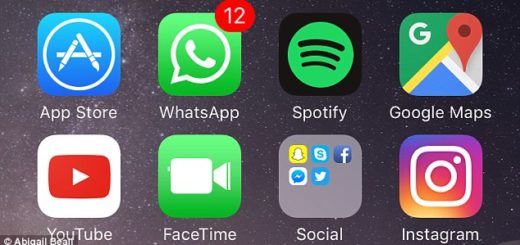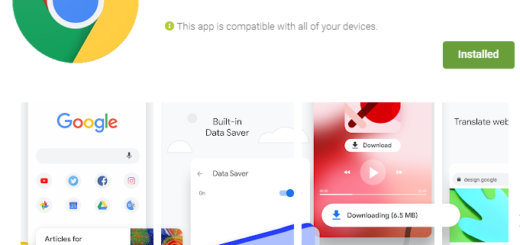How to Enable Iris Scanning on your Galaxy Note 9 Device
I’ve had my Samsung Galaxy Note 9 for more than a few days and I can confirm that this is an awesome device. The phone is a wonder to discover and I love that has several biometric options that users can choose from to unlock their Note 9. In addition to the fingerprint reader that we are all used to, there also Google’s facial recognition or that iris scanner that captured my interest.
It is hard to pick when you have so many ways to unlock –iris scan, face recognition, pattern, fingerprint scan, password, as well as pin number, but iris scanning remains my favorite option of all.
Well, the Galaxy Note 7 was the very first Samsung device with biometric unlock and I felt in love with iris scanning since then as it is both fast and secure, and always had a way to make up for the awkward placement of the fingerprint sensor in certain Galaxy models.
In my experience, the Note 9 unlocks when I look at it, but sometimes I have to tilt the phone toward or away from my head and make sure it’s about a foot away. It’s kind of annoying, I know it, but I got used to it. Are you OK with that possible scenario too?
Then, here’s how to use iris scanning to unlock your phone.
How to Enable Iris Scanning on your Galaxy Note 9 Device:
- Go into Settings;
- Then, you have to go to Biometrics and security to get started with the setup;
- Up next, tap on Iris scanner;
- Enter your password, PIN or pattern;
- Tap Register irises;
- You’ll also need to agree to Samsung’s disclaimer about not using an unauthorized screen protector and not letting infants use the iris scanner;
- At this point, detailed on-screen instructions will show you how the Note 9’s front camera scans your eyes, so simply tap Continue;
- Also enter whether you wear glasses or not. If you do wear glasses regularly, you should better put them on before you scan your irises for more accurate recognition;
- You must line up your eyes with the two circles that will appear on the Note 9’s display, while keeping the Galaxy Note handset about 12 inches from your face;
- Now, just select whether you want your face or your irises used to unlock the phone.
Iris scanning is now set up. Enjoy it!