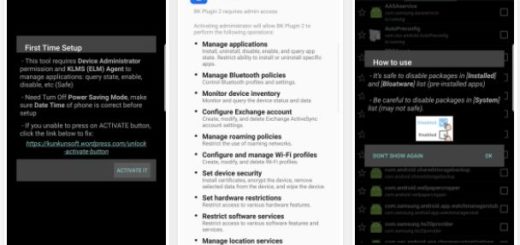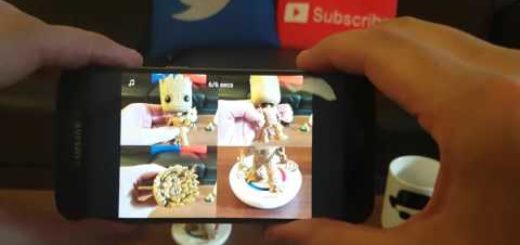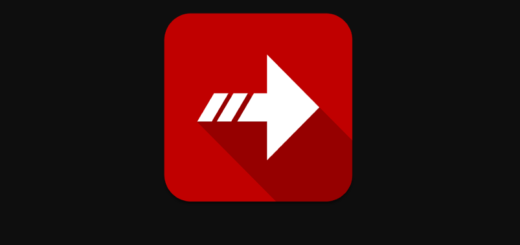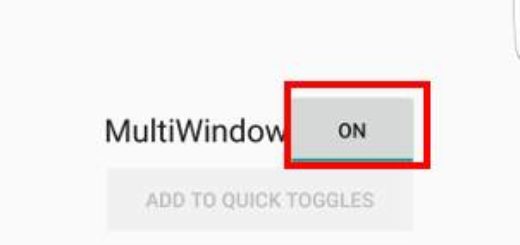How to Change WhatsApp Notification Tones
Your Android device is most likely buzzing, beeping, and vibrating all the time due to all alerts that pop up from other apps on your phone. It can be hard to know which alerts are coming from where. Yes, apps like Facebook, WhatsApp or Gmail often have their own notification sounds, but you can easily modify these if you want to make the experience a bit more personal.
Do you like the idea? Then, let me show you an example with WhatsApp. WhatsApp will let you customize the notifications and alerts you receive so it’s easy to know who is contacting you without even having to look at their name. You can change the notification tones for individual contacts, all messages, all group messages, or all calls that come through WhatsApp – the choice is all yours and the satisfaction is guaranteed.
And no never-ending procedure is waiting for you, but the operation is quite a simple and smooth one this time. Here’s what you actually have to do on your handset:
How to Change WhatsApp Notification Tones:
- First things first, you’ll need to open WhatsApp;
- Up next, you have to click on the three dots to open the menu on the top right of the screen;
- Tap on Settings;
- Now, it’s time to hit Notifications;
- At this point, a list with different ringtones will appear. You just have to choose your favorite sound;
- Don’t forget to confirm your choice by tapping OK;
- If you don’t like the choices available there, then you should be bold and create your own sound files. There are plenty of apps on the Play Store which can do this and one such example is none other than Ringdroid that lets you use any sound or song you have on your smartphone as a ringtone, custom alarms and notification sounds.
Have you done that already? You are also welcome to contact us with specific inquiries about the procedure and a member of the team will get back to you within the next hours.