Add Ringtones to your Android Phone with Ringtone Maker
3 min. read
Published on
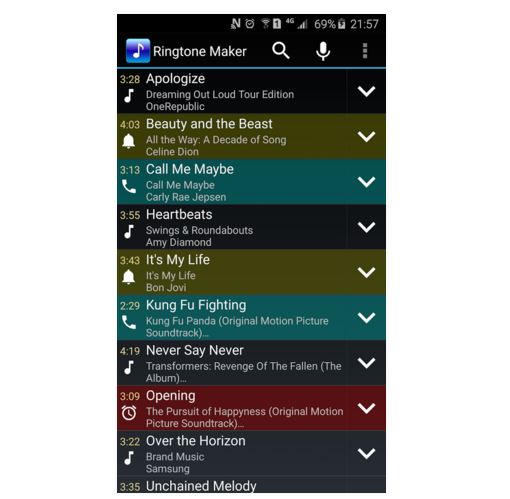
There are lots of apps available that can make ringtones, but you know the story. Sometimes, less is more and with so many choices, you simply end up being confused. Don’t give up and let me come with a suggestion that might satisfy your expectations.
I am talking about Ringtone Maker, an amazingly free app that ca creates ringtone, alarms, as well as notifications from MP3, WAV, AAC(M4A)/MP4 and 3GPP/AMR files. Well, there are other apps pretending to do the very same thing, but Ringtone Maker is my favorite choice thanks to its simple interface and precision.
In case of being prepared for such a change, let me be your guide:
How to Add Ringtones to your Android Phone with Ringtone Maker:
- The first thing that you must do is to enter here and download Ringtone Maker;
- Download or transfer the song that you want to use for the ringtone onto your Android device;
- Then, just open the Ringtone Maker app;
- A list of all the sound files on your device will appear;
- Do you see the file that you want to use there? Good! However, if you cannot find it, then you must tap the Menu button in the upper-right corner and select “Browse”;
- At that point, you can browse your device’s storage for the precise sound file you had in mind from the start;
- Tap the green button next to the file you want to edit;
- Choose the Edit option from the menu;
- Use the sliders to adjust the portion of the track you want to turn into the ringtone;
- Ringtones are best set at 30 seconds or less. Tapping the Play button will play back the current selection and you can also use the zoom buttons to zoom in and out of the wave graph;
- Tap Save when you like the selection;
- Pick a name for the ringtone;
- Then, save it to your Ringtones folder;
- If you want to use the ringtone you’ve created for as alarms or notifications, tap the menu that says Ringtone;
- Then, select the desired location;
- Open the Settings app on your Android handset;
- Choose Sound;
- Tap the Phone ringtone or the Ringtone option;
- Then, all you have to do is to select your new ringtone from the list.
Do you want to use other apps? The tutorial will be very similar to using Ringtone Maker, so don’t hesitate to follow your heart!
You can also:
- Learn How to Enjoy Android Marshmallow Ringtones on any Android based device;
- Easily Turn your Favorite Song into an Android Ringtone with the help of an app known as Ringdroid; some are dissapointed about the fact that Ringdroid is only compatible with MP3, WAV, AAC and AMR audio files, but if this is not a problem, give it a try from here and you will see that it can do wonders;
- Never Get Tired of your Ringtone with Android RandTune;
- Do you want to find out how to Easily Create Custom Ringtones on LG G4? LG G4 has thatTouchWiz technology, so be sure that it’s easier than ever to make custom contact ringtones and custom notifications ringtones with the help of these steps;
- Smartly Manage Ringtones on HTC One M9.










User forum
0 messages