Steps for a Successful Android WhatsApp to iPhone Transfer
2 min. read
Updated on
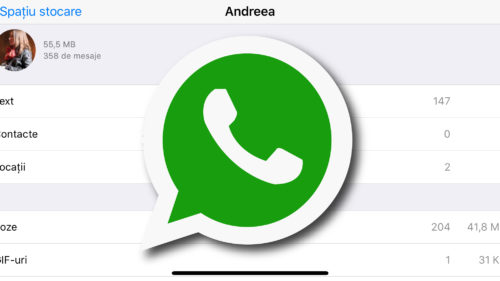
I know the question that haunts you these days: can I migrate WhatsApp chats across platforms? I wish I could say yes, but the truth is that there is currently no way that you can literally our chats to your new operating system. However, even if WhatsApp does not offer any way to import your favorite chats across platforms, it doesn’t mean that your searches stop here. There are still ways to keep the old chats stay safe and read them a few years from now and the email option is one of the most popular ones.
Well, the method might not be ideal as it is not suitable for mass transfer of WhatsApp history, you get no emoji(s) displayed in the text file and your long chats cannot be exported completely due to email size restrictions. So, is there any other way to do it? If you dream of a successful Android WhatsApp to iPhone transfer, then let me tell you that you can use your WhatsApp backup to transfer your WhatsApp messages from Android to iPhone.
WhatsApp usually takes a daily backup of the chats and stores them locally and it also uploads the same to the cloud backup account (Google Drive for Android and iCloud for iPhone) if cloud backup is enabled. Be sure of the fact that the backup is encrypted and can only be opened by WhatsApp.
Here you can find a simple guide that details how to transfer you WhatsApp messages to your iPhone using WhatsApp Backup.
Steps for a Successful Android WhatsApp to iPhone Transfer:
- At first, connect your cloud account containing the backup;
- Then, you have to install WhatsApp with the same phone number;
- Now, choose the option to Restore the backup;
- Your WhatsApp messages will be immediately transferred from Android to your new iPhone. The transfer process will take some time depending on the size of your backup, so wait until the process has finished successfully. Then, you can already start reading the chats that you cannot let go of.










User forum
0 messages