How to Automatically Remove Old WhatsApp Photos from Android
3 min. read
Updated on
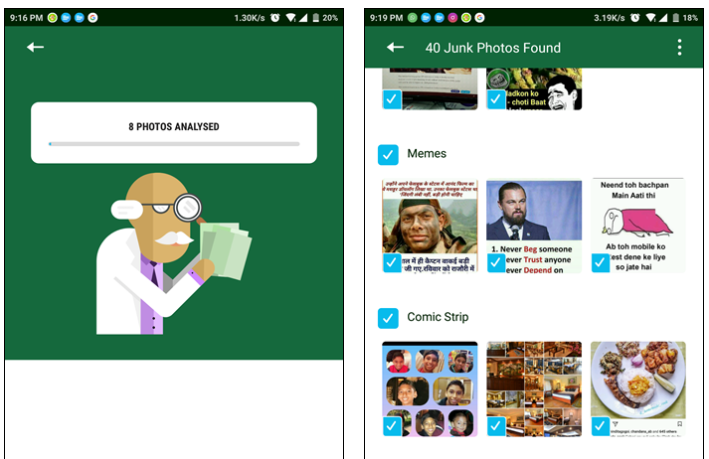
It’s not my job to make any assumptions, but the odds are good that you need a fast way to remove old WhatsApp photos and other similar files from your Android. If you do not have the time to go through all of the WhatsApp files available on your device, then you can use an app that automatically searches for old and junk WhatsApp data on your device and helps you remove it to free up memory space.
The app is none other than Siftr Magic Cleaner which combines artificial intelligence and image recognition, therefore makingcleaning the gallery as simple as possible.
The operation is incredibly simple. All you need to do is run the analytics and Siftr Magic Cleaner will do the analysis in batches. Siftr crawls through your image files and finds all the junk pictures such as comics, memes, greetings or duplicates, and the results it gets are always displayed in real time.
Just note that depending on the number of WhatsApp junk files on your phone, the process can take anywhere between 5 to15 minutes, if not even longer. However, can run in the background, so this won’t turn into a problem.
How to Automatically Remove Old WhatsApp Photos from Android:
- Grab the Siftr Magic Cleaner on your device;
- When the app has been installed, launch it on your device;
- Now, it will ask you to grant it some specific privileges. The privilege that the application asks for is access to the data stored on your device. It needs this permission so it can scan your data for any junk WhatsApp photos, so you know what you have to do;
- On the current screen of the app, tap on the button that says Go ahead to proceed with granting the app permissions;
- On the following screen, you get a prompt that asks you if you would like for the app to be able to access your data. Since the app cannot run without accessing your data, tap on the option that says Allow to let the app access the data stored on your device;
- After all these, you can finally tap on the person with a lab coat to begin searching for junk WhatsApp photos;
- When the scanning is done, you will see the results on your screen – this includes all files that the app thinks are junk and should be removed from your device;
- Now, it’s time to tickmark all of the photos that you would like to delete and untick the ones that you wish to keep;
- Up next, tap on the Delete icon in the bottom-right corner to delete the selected photos.
Now, these will be gone from your device, so the problem is solved!










User forum
0 messages