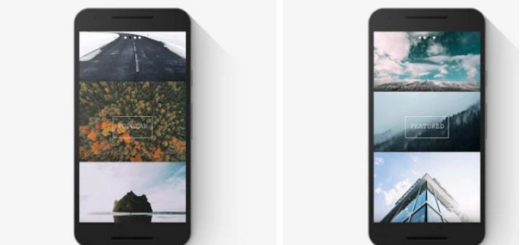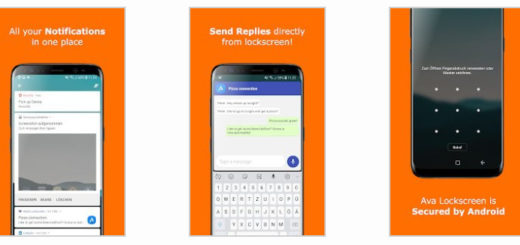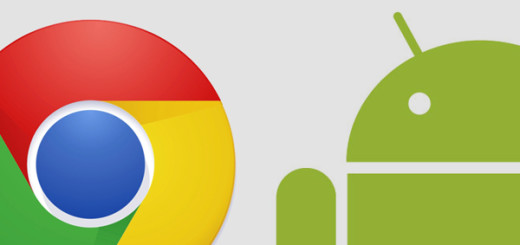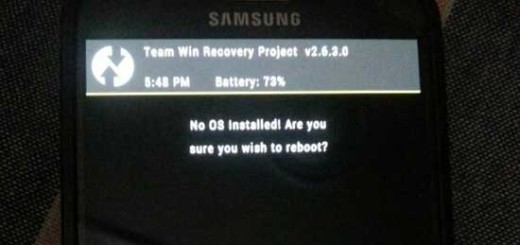Change Chrome’s Address Bar Location
Google’s Chrome browser has been the most popular web browser in the world for quite a few years now and I see no difference for the future. Despite of the fact that Chrome aims to be a one-size-fits all browser, there are still users who love third-party browsers for certain features, for a different UI design, for the possibility to make more personal changes and not only.
For example, some have mentioned that they love to place the address bar at the bottom, but do you know that you can also change Chrome‘s Address Bar Location? I find this as being a very useful option especially for those of us with larger phones.
Since this seems to be a big deal for big phone users, my advice is to take a look at the steps below and try them out too:
Change Chrome’s Address Bar Location:
- You need to first open the Google Chrome app;
- Then, type “chrome://flags” into the address bar;
- Now, you must tap the three-dot icon and select “Find in page”;
- Up next, then search for the word “home” to go straight to the setting;
- Once you’ve found the option, it’s time to select “Enabled” from the drop-down menu;
- Then, simply launch Chrome when prompted. Once Chrome starts back up, your address bar will now be on the bottom of the screen;
- You can swipe up on the address bar to see a list of your frequently visited sites, which is much like the new tab page. Overall, it’s a simple little tweak, but your hands will probably thank you now that they don’t have to stretch all the way up to the top of your screen to type in a website name.
What do you think of having the address bar in Chrome on the bottom? Do you found this change as being ideal? I can only assume that this helped you! Enjoy!
Other guides that you might like:
- Disable Chrome Browser Notifications on your Android Device id you don’t like the fact that your social networks want more and more attention these days;
- Run Two Chrome Tabs Side-By-Side on Android;
- Learn How to Save Chrome Webpages for Offline Viewing even without rooting.