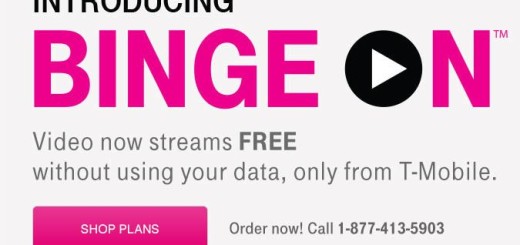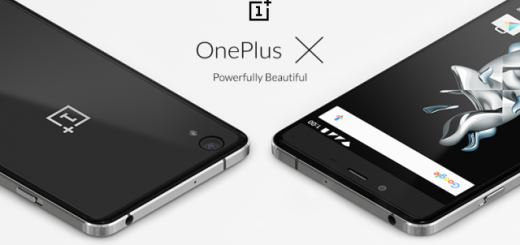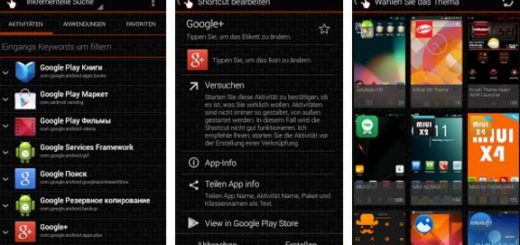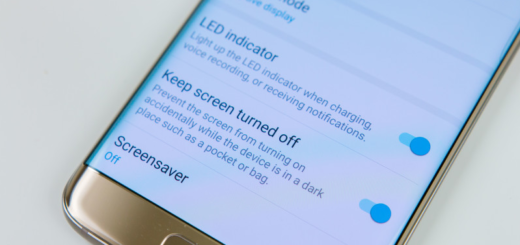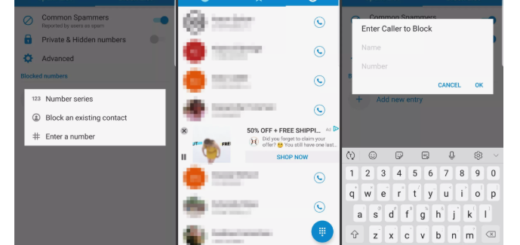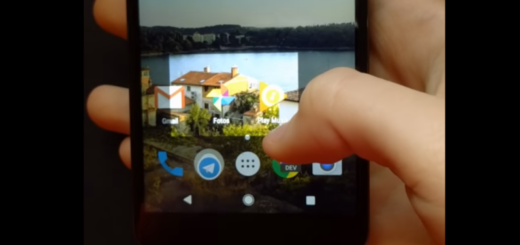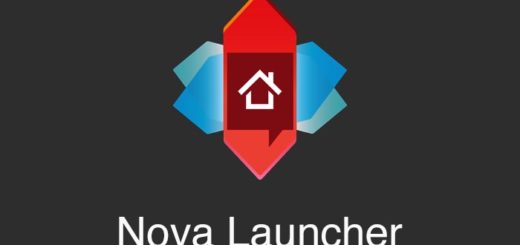How to Use Samsung Backup on Galaxy S9
I bet that you are excited about your new Galaxy S9 from Samsung and there’s nothing wrong in that. The handset that you own is the best that you can get, yet don’t forget about the basics. i am sure that you know the rule: you must regularly back up your data to a safe location, such as Samsung Cloud, or a computer in order to be able to restore it if the data is corrupted or lost due to an unintended factory data reset or even in the case that the device gets lost.
So, this is a must if you also want to make sure that you can still keep your personal information, app data, and settings safe on your device. Samsung Cloud is gaining more features, but Samsung’s Backup service is definitely the one that you will find as being more than useful in such a situation. It’s a good idea to make sure automatic backups to Samsung Cloud are enabled, so that breaking your phone could never turn into a nightmare.
With such a service taking care of things for you, you can easily restore your new phone even if something unexpected happens, so let’s move to the actual procedure.
How to Use Samsung Backup on your Galaxy S9:
- For the start, you need to open Settings;
- Then, on the Settings screen tap the option that says Cloud and accounts;
- Now, you need to tap on Samsung Cloud;
- After that, Tap the menu button in the top-right corner and select Settings > Auto backup settings;
- Do not hesitate to enable the various types of data you want Samsung to back up.
And I must add the fact that the backup service will typically run at night when your Galaxy S9 phone is charging and connected to Wi-Fi, so stop worrying that such a service will take control over your device. Quite the opposite, you are still the one in charge of everything that happens.