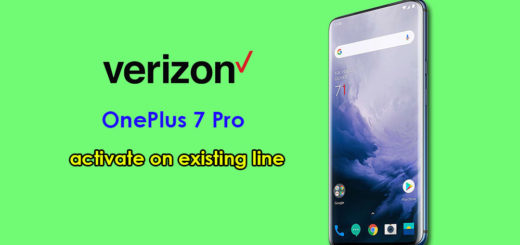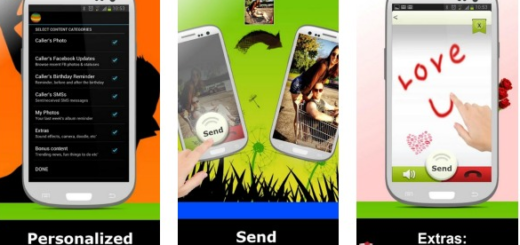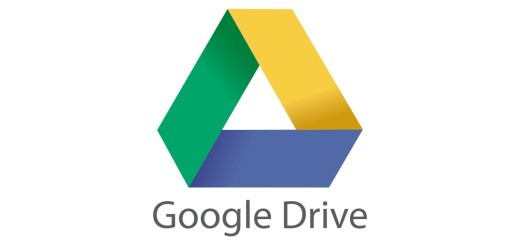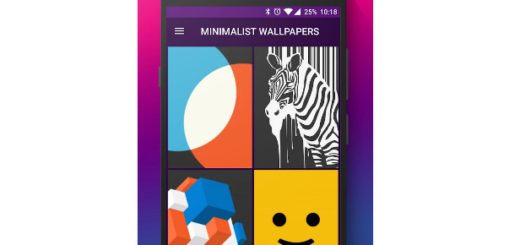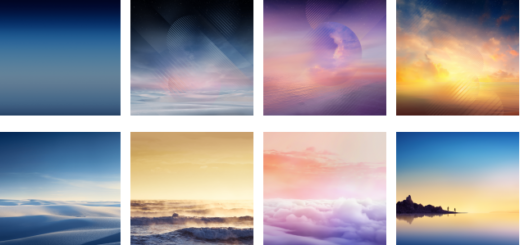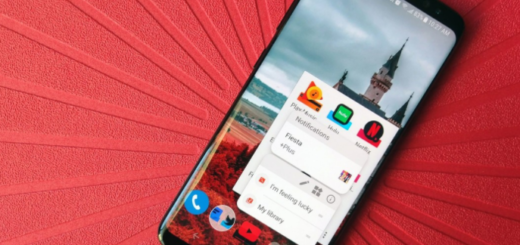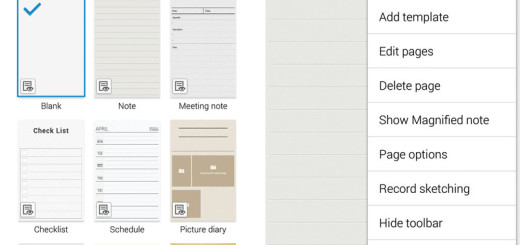How to Force Shutdown Samsung Galaxy S9 Plus
If you are annoyed by screen freezes and unresponsive apps, the easiest way out is to often force restart your unresponsive Samsung Galaxy S9 Plus smartphone. For those of you who are new to the unibody design, yes Samsung decided one day to stop offering removable batteries with its Galaxy S flagship smartphone and there’s no joy for us.
On older Samsung Galaxy phones you could pull out the battery if the phone was acting up, but these days this is no longer an option. However, you have another option instead.
Using a particular combination of buttons, you can force your Galaxy S9 Plus to restart the system. I can assure you of the fact that it doesn’t factory reset your device or affect the content of your device. For more severe issues and software lags, you can always factory reset your Galaxy S9 Plus handset, yet we aren’t there just yet.
Ensure your device is charged to a minimum of 5%. If your battery is below 5%, then it seems that the smartphone may not turn on after the restart. As for your complete completely drained Galaxy S9 Plus, you have to charge it for at least 15 minutes using the wall charger supplied with your device or else you cannot start this procedure.
Here’s how to do this.
How to Force shutdown your Galaxy S9 Plus:
- Press and hold the Power button and the Volume Down button at the same time until the device screen turns off;
- If the device screen stays black and you’re unable to see if it has turned off, keep holding down the Power and Volume Down buttons until you feel a vibration;
- Your device should automatically reboot on its own, but if this doesn’t happen, just press and hold the Power button until the screen turns on and you’re all set!
- You’ll notice that there’s a gap of a few seconds from the time your phone shuts down to the moment it boots back up. Within this window, there are two other actions you can perform to help diagnose or resolve issues on smartphone. I am talking about booting into recovery mode to further troubleshoot the handset or boot into download mode to flash firmware files.
Did this post help or not? Let me know!
Do you have some questions about this procedure? Got a better way for your S9 Plus problem? The comments area is waiting for you!