Save WhatsApp Stories on Android via Click2Chat App
2 min. read
Updated on
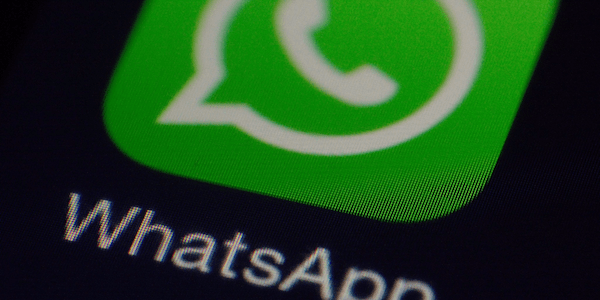
WhatsApp rolled out one of the major features a year ago: WhatsApp stories that disappear after a given amount of time. Now, we all know WhatsApp has had their own feature for stories since the beginning of 2017, but much like Facebook stories, it has failed to please the users in one regard, as its predecessors on Snapchat and Instagram.
Interestingly, despite of this small issue, they seem to be enjoying this more than its traditional counterpart, but the problem is still there. To be more precise, once you’ve viewed story on your WhatsApp, it locally gets stored in your handset’s storage. You can’t see any stories in your gallery since the folder containing your viewed stories remains hidden all the time.
And stories exist there for a limited time as they disappear from your WhatsApp cached storage after 24 hours. So, the big question is: how can you save WhatsApp Stories on Android? If you were wondering whether there’s a way to download WhatsApp stories on your phone without having to take screenshots all the time, here’s how you can do it. You just need to grab the Click2Chat App and follow these simple steps:
Save WhatsApp Stories on Android via Click2Chat App:
- Take Click2Chat- Send, Translate And Clean from the Google Play Store for free;
- Assuming that you’ve done that already, you can install the app into your device;
- Then, open it and grant the required permissions;
- Up next, tap on the Stories from the upper right hand corner of your display. Here you can see your friend’s stories;
- Open the story that you wish to download;
- Thenn, all you have to do is to tap on the download button on the bottom of the screen to save it to your device’s gallery.
That’s it. You have successfully saved your friends WhatsApp status on your Android device. What should you do next? It is up to you: yes, you can stop here, or keep on exploring more guides about what to do with this app on your Android handset.










User forum
0 messages