Add WhatsApp Icon to Lock Screen on your Android Device
2 min. read
Updated on
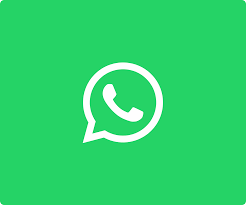
WhatsApp is one of the most use social networking apps to chat with friends and share photos, videos and other documents. Why has this become so popular? Well, probably because of the fact that it is so convenient to contact your friends, family members or colleagues via WhatsApp, to send messages, pictures and other files at short notice as long as the device is connected to a stable network.
It is thought a bit inconvenient to be in the position of repeatedly having to open WhatsApp to reply messages especially when you are so busy, so wouldn’t you like to add WhatsApp widget to lock screen in order to view and reply the messages without launching the application?
Well, the Phone and Camera apps on the left and right side of the lock screen can be changed and it is only up to you to choose which apps to have as shortcuts on the lock screen instead of the default ones.
Note that depending on the Android version and the maker of your device the steps may vary slightly. However, the idea is the same and you must basically follow this procedure:
How to Add WhatsApp Icon to Lock Screen on your Android Device:
- At first, open the Settings App on the Home screen of your handset;
- After that, you need to select Lock screen and security;
- Now, you have to tap on App shortcuts;
- Under App Shortcuts, select left or right shortcut which you want to set as WhatsApp;
- You will see the list of all the apps on the next screen, so just select WhatsApp;
- At this point, just lock your phone as you normally do and next time when you try to open it you will be able to find WhatsApp as one of the apps shortcuts depending on where you added it.
I hope the above steps to add WhatsApp icon to lock screen proved to be helpful. If you have any trouble when applying the steps, feel free to let me know on the below comments box.










User forum
0 messages