Make the Volume Buttons Control Ringtones & Notifications in Android P
3 min. read
Updated on
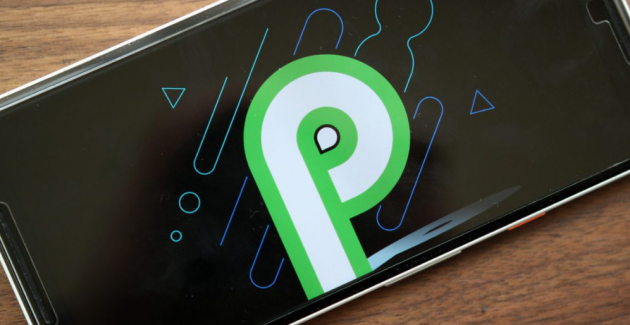
Now that Android 9 Pie has been finalized and released, users all over the world are excited to discover it. So, I can only admit that I’ve spent quite a lot of time playing with Android P to show you all its new features. The update’s main goals are to make our phones less distracting and to give people control over what they are supposed to do in the first place.
With that in mind, there’s a lot of new stuff in Android Pie. It seems that you get simultaneous connection of up to 5 Bluetooth audio devices, Temporary rotation lock, Chrome-like ‘feature flags’, Text selection, image sharing, and other interactions via the app switcher, not to mention that when you select text, on P you can get a nice magnified view of the area above your finger or that Google is finally ready to show you how much time you spend in every app.
You see that Android does a lot of things really well, but audio management isn’t one of those things. Your hardware volume keys control different things, without much of an indicator until you actually press one. So, by default, it’s set to change media volume, but the new way isn’t ideal for everyone.
If you feel the same, you should know that there’s an app that can change it back. You must essentially remap the buttons and return to normality.
Make the Volume Buttons Control Ringtones & Notifications in Android P:
- Install Button Mapper for free from the Google Play Store;
- When you first open Button Mapper, you will need to enable its Accessibility Service so that the app can detect when a button is activated;
- Go to the Accessibility Service menu;
- There, you must select Button Mapper and enable the toggle;
- Once activated, return to Button Mapper’s main page to begin remapping your buttons;
- From Button Mapper’s main menu, select Volume Up;
- Now, enable the Customize toggle, which will make the rest of the options accessible;
- Select Single tap and select Volume+ from the list;
- Go back to main page and select Volume Down;
- Enable the Customize toggle and choose Single tap;
- In the end, just Choose Volume from the list.
Now that your buttons are reconfigured, it’s time to test them out. Press either the volume up or down button and see the new volume sliders. Instead of the single slider for media controls, you will now see an additional slider for ringtone control, which the buttons ontrol by default. And thanks to the dual slider, you can control the media volume by simply sliding its controls up and down, just using the touchscreen.










User forum
0 messages