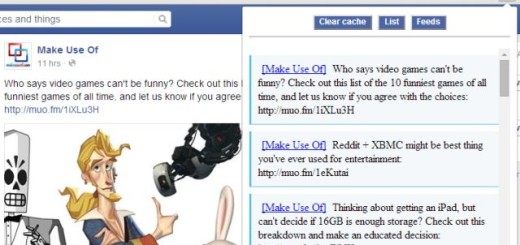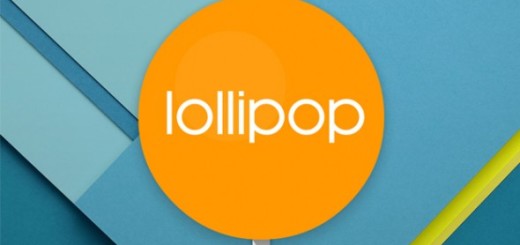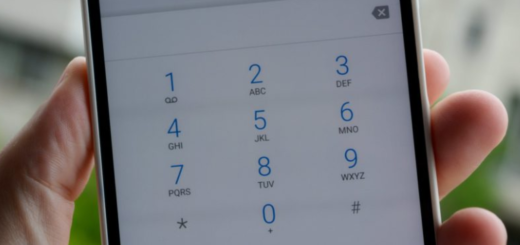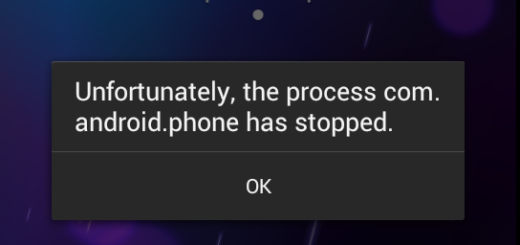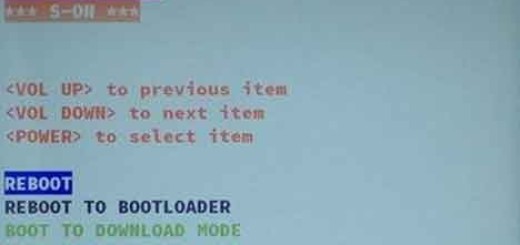Activate Android Camera’s Flash as Incoming Call Notification
There are times when you simply don’t notice your ringing phone – it beeps repeatedly, yet it still can’t draw your attention. Let’s imagine that your Android phone is in silent mode, and we all know that we couldn’t listen to any noise of incoming calls in such a case. You can choose to get vibration, but is this truly enough with all those noises around you? You know the honest answer to that, so what if a flash will be lighted in your pocket?
Let me tell you that you can choose to make the LED light on your Android phone’s camera blink when there’s an incoming call. This obviously reduces the chance of you missing it. Read on to learn how to activate Android camera’s flash as incoming call notification.
The procedure is very incredibly simple on any Samsung handset, but if you are using another brand then you have to install an application called Flash Alert 2 from google play store.
That’s how you can do it:
Activate Android Camera’s Flash as Incoming Call Notification (method 1, for Samsung handsets):
- Take the Flash Alert 2 app on your device;
- Install it;
- After installation, you should better give it enough permission to handle your flashlight and incoming calls and notifications;
- Then, launch the app and note that it will hardly take 10-15 seconds to launch for the first time because it takes some priority on your phone flash;
- After the installation completes, the app will ask you to do a test, so follow the onscreen instruction in that matter;
- Make sure the flash Alerts is on in the app and the incoming Call option is enabled;
- After you had updated the setting make sure to save it;
- Don’t forget to reboot your Samsung phone.
Now, your Android mobile’s flash is automatically glow when you will get any call and message. Also note that the app comes with a pro version, where you can also on your flash when you will get any notification, missed call and so on.
Activate Android Camera’s Flash as Incoming Call Notification (method 2):
- Go into Settings;
- Search for Accessibility and tap it;
- Here you will find an option named Hearing. Don’t hesitate to tap it;
- As you can see, there is a new option waiting for you – this one is called Flash Notification, so feel free to tap it too;
- After activating this feature, be sure that your device’s flash is automatically on when you will get any call and message.