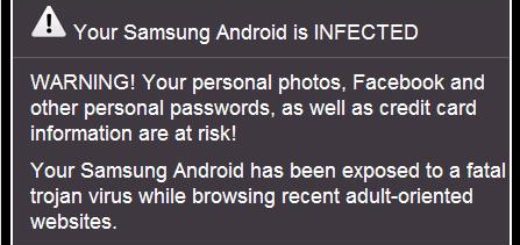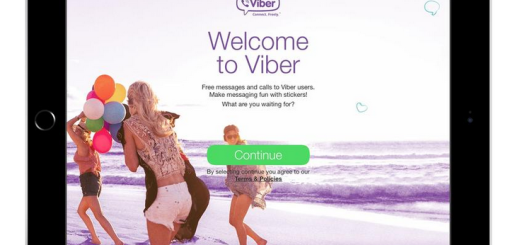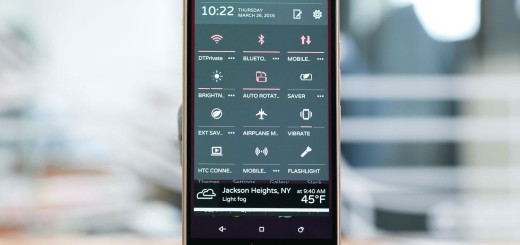Install Pixel 2’s Always-On Display on Nexus 6P
One of the Pixel 2’s key features is its spectacular always-on display. Thanks to the phone’s OLED panel, this can keep the screen black, but active at all times so you can quickly access information without draining the juice out of your precious battery. Do you want to get an amazing Google Pixel 2 feature on your Nexus 6P device? Here in this guide, I will show you how to enable Pixel 2 Always On Display on the Nexus 6P device in no time since I that that you dream of that for quite a while.
Well, the best part is you do not need root access or any other special permission for it to work. However, before you start, you’ll need to do a few things to prepare. First, you’ll need your device to be running the Android 8.1 developer preview. You must setup Substratum and Andromeda on your Android Oreo device.
That’s all you have to do:
Get the Pixel 2’s Always-On Display on Nexus 6P:
- For the start, you must download and install the Always On Enabler app on your device;
- Now, boot up Substratum on your device and select Always On Enabler;
- Hit Select to toggle on overlays;
- Up next, you must tap on the button that looks like a floating paint roller;
- Next, tap on Build & Enable;
- Then, don’t forget or hesitate to reboot the device. It’s a must for keeping all the changes that you’ve made;
- When you phone turns back on, go into Settings and select Display. Tap on Advanced and then Ambient Display. If it worked you should see a new option titled Always On. Toggle it off and then toggle it back on.
Congrats! You’re done it once more!
After you successfully enable Pixel 2 Always On Display feature, you will have to press the Power button twice in order to wake up the screen from Always On Display to the Lockscreen. Double-tap to wake the phone will only work with four consecutive taps.