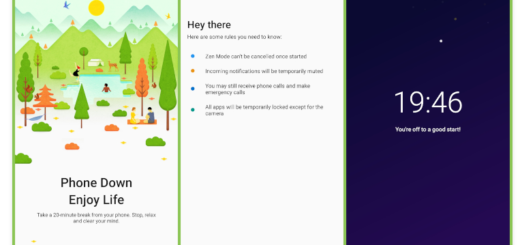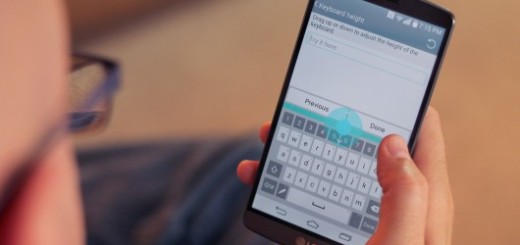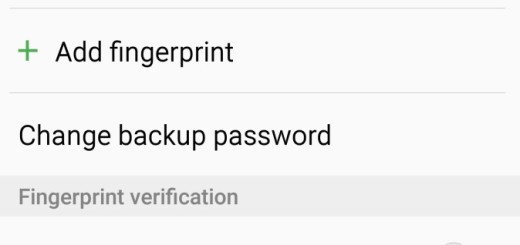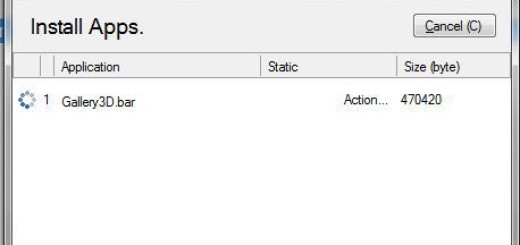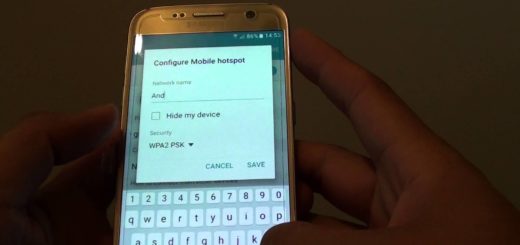Enter Download Mode on Samsung Galaxy S6 Edge
We are used to the Fasboot or Bootloader mode used by HTC, Nexus or Motorola, but we also know that Android Download Mode is the name of the hidden menu found in all Samsung branded devices and we love it as long as it offers us so many advantages: it lets us flash new firmware updates, ROM upgrades, radio kernels and multiple other files.
Thus, do you also want to learn how to enter download mode on your Samsung Galaxy S6 Edge? This guide will teach you how to successfully boot the download mode environment with ease. However, before starting to show you how to complete this operation on your Galaxy S6 Edge, we want to clarify a few things.
It’s true that the Download mode is similar with the Recovery mode as long as they can be entered without rooting or the necessity of using complex or risky procedures and in both cases there is no reason to be worried about the warranty of your handset.
Download Mode is ideal if you want to install a new firmware update on your S6 Edge using ODIN. So for your smartphone to be recognized by ODIN, when in Download Mode you must have the latest Samsung USB Drivers installed on your device. And if you intend to use it for such a thing, don’t forget to make a proper backup of your data and to charge your Samsung Galaxy S6 Edge in order to avoid any potential unpleasant situation.
How to Enter Download Mode on Samsung Galaxy S6 Edge by using the “hardware” method:
- Switch off your smartphone;
- Press and hold Volume Down, Home and Power buttons at the same time;
- Release them only when you see the Warning! screen;
- Now, press the Volume Up button to confirm that you want to boot Download Mode for your Galaxy S6 Edge device;
- Plug in the USB cable and connect your smartphone with your computer;
- Use Odin to push files to your handset from computer.
How to Enter Download Mode on Samsung Galaxy S6 Edge with the help of a third party app:
- Take the Quick Boot software;
- It’s time to install it;
- Initiate this tool and follow on screen prompts;
- The handset will automatically reboot into Download mode.
How to Enter Download Mode on Samsung Galaxy S6 Edge by using Android SDK:
This method is not for entry level users or for newbies:
- Install Android SDK on your Pc;
- Gain developer rights on your Galaxy S6 Edge;
- Also enable USB debugging option;
- Connect your phone with your computer;
- On the PC access the Android SDK folder;
- From there open a cmd window and type the following command: “adb reboot download”.
- Wait while download mode is being rebooted on your Samsung Galaxy S6 Edge.
So, have you successfully managed to enter Download Mode on your Samsung Galaxy S6 Edge smartphone? We hope that you need, but if you have any sort of problem, do not feel ashamed of telling us about it. We want to help you and we are sure that we can find a solution to whatever you might be experiencing!
Also read: How To Hard Reset Samsung Galaxy S6 Edge