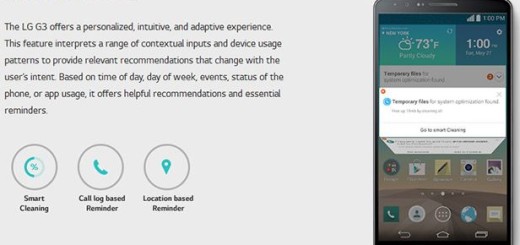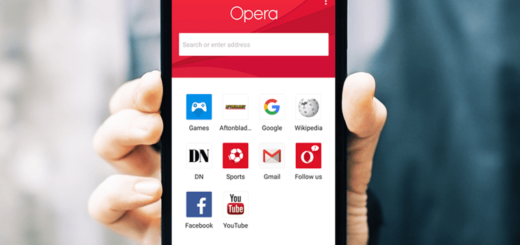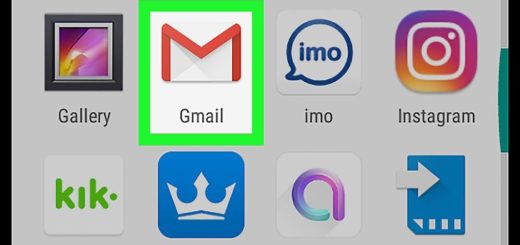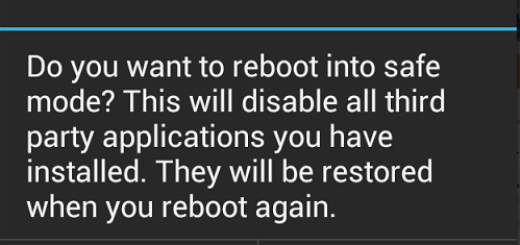How to Convert Galaxy S6 Edge into S7 Edge with Sixperiance ROM
You already know that one of the biggest reasons to root and install a custom ROM is the fact that you can update your old phone with the software from a newer phone. In that matter, here I am to show you how easy is to turn your Samsung Galaxy S6 Edge into S7 Edge by using a custom ROM like Sixperience ROM.
First time installing a custom ROM? Let me tell you that Galaxy S6 Edge owners can now get Galaxy S7 Edge features and apps on their device with Sixperiance custom ROM, but only after properly following the preparatory steps.
As a reminder, the Factory Reset process wipes clean the system partition, it removes the old custom ROM and it allows your device to complete first Sixperiance ROM boot. Factory Resetting your S6 Edge device won’t remove any data files from internal storage, but the NANDROID backup is still necessary as it creates a full restore point for your device, one that you can use in case the new ROM doesn’t boot in normal mode.
You can complete this guide only if you first root your Galaxy S6 Edge. Root access will unlock the internal system of your device and moreover, a custom recovery image, like CWM or TWRP recovery, must be installed on your handset.
Then, you have to go to Menu – Settings – About phone and tap on Built Number until you become a developer; then, from Menu – Settings – Developer options, don’t forget to check the USB debugging option.
Do not attempt to update any other Samsung devices or Android ones with the files that you will find in this post and remember that we cannot be blamed in case you brick your device nor in case you lose any important data. And don’t start before taking a look over the battery status – if the power left is lower than 50%, plug in the charger before doing anything else (if this step isn’t considered, then your smartphone might get turned off, and most probably bricked, in the middle of the update operation).
Let’s start the operation:
How to Convert Galaxy S6 Edge into S7 Edge with Sixperiance ROM:
- Let’s begin with you using this link to take the Galaxy S7 Edge Port ROM zip file on your PC;
- Move the file to your phone’s internal storage with the help of the original USB cable;
- Disconnect the phone from PC only after the files are copied successfully;
- Power off your smartphone;
- Now, you can boot it in Custom Recovery Mode;
- From recovery, choose Wipe -> Advanced Wipe -> Dalvik, System, Data and Cache;
- Start the ROM installation: for that to happen, you have to find the Sixperiance ROM file and swipe right to begin flashing the ROM;
- Now, you just have to choose ‘Install’ and select the ROM zip file and then swipe;
- When the update is done, you can reboot your device in normal mode;
- Remember something very important: you shouldn’t press any buttons until the first boot process of ROM is done.