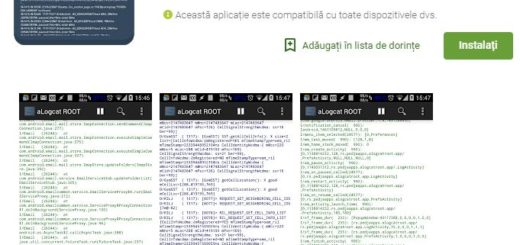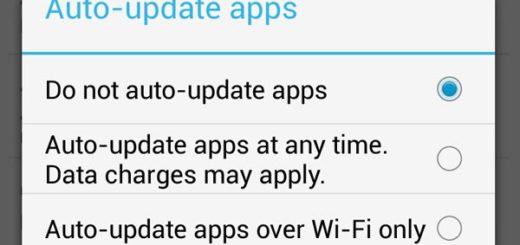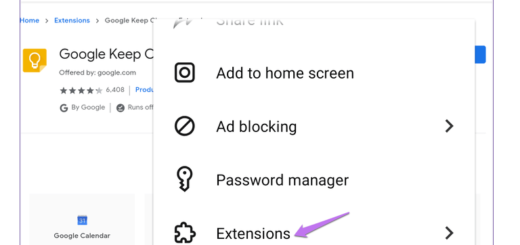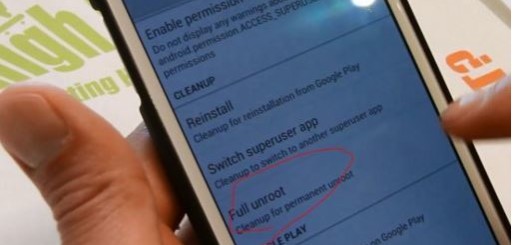LG G4: Run 2 Apps at the Same Time
Sometimes you want to send an email while you watch a video, but you only have one phone with you. Other times you might want to take a note while sorting out some photos or to read news from your web browser while communicating with a friend.
What can you do in such cases? Well, I truly think that your LG G4 is a great device with a lot of special features and Dual Window is there to help.
Yes, just as Samsung’s Multi Window Mode, LG comes with its own feature that lets you run no less than two apps on the G4 screen simultaneously. This feature gives you the possibility to choose from over 15 apps, swap them out and even resize the window so certain apps can have more screen real estate than many others. The 5.5-inch screen definitely has enough space for your LG G4 Dual Window mode, so don’t hesitate to learn how to take advantage of it.
Do you also to split two apps between the top and bottom of the phone — or between left and right in some apps in landscape — and use both at the same time? We’ve seen this type of multitasking before on LG G3 and the Samsung Galaxy Note line, as well as the new Galaxy S6, but it’s time to enjoy it on your LG G4 as well. With the LG G3, you could simply long-press the back button and Dual Window mode would fire up (read How to Enter and Use LG G3 Dual Window), but this time things are different.
LG G4: Run 2 Apps at the Same Time:
- On the bottom of the G4 display are three buttons out of the box – I am talking about a circle for home, a back arrow, and a square which is the “recent apps” or multitasking button;
- Tap the square and you will see all your currently open and running apps;
- At the bottom right is a button that says “Dual Window”, so hit it;
- You’ll see a window pop-up with arrows pointing up or down, telling you to long press and drag the icon of the app of choice to the top or bottom of the screen;
- Slide one app to the top and another app of choice to the bottom;
- Go ahead and slide one app to the top and another app to the bottom and both apps are running at the same time;
- A great feature on the LG G4 is the ability to resize the window by pressing and holding the circle in the middle of the screen to change the position to anywhere on the screen;
- Click the light blue circle arrow to resize apps;
- You can also hit the square and go back into the recent apps menu to choose “dual window” and to select from the list and replace an app with a different one.
Unfortunately, it is only open to 13 apps at the moment. They are: Gmail, YouTube, Google Chrome, Google Hangouts, Google Drive, Google Docs, Google Sheets, Google Slides, Google Maps, Messaging, Email, Gallery, as well as File Manager.
So how do you actually use Dual Window? Is it a smooth experience or not?