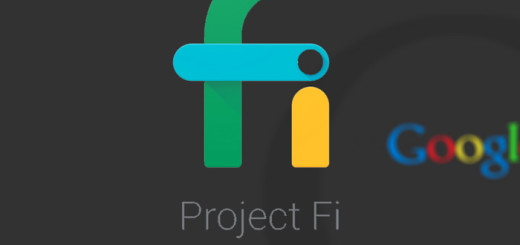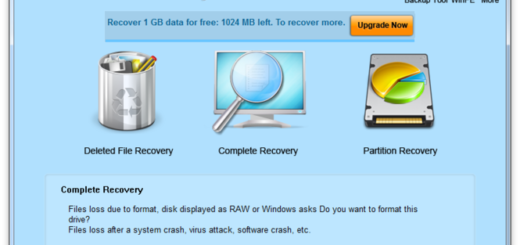How to Enter Recovery Mode on HTC One M8
Are you looking for a way to customize your new HTC One M8? You don’t need us to tell you that the stock Recovery of this Android smartphone is very limited, you have probably already discovered that. Anyway, if you still want to further customize it, you should think about installing a custom Recovery image.
Like that, you’ll have the chance to flash custom ROMs, custom updates, kernels and so many other tweaks that you can’t get with the stock recovery. Do you want to enter recovery mode on your HTC One M8 – for both stock and custom recovery images, but you don’t know how to do it properly? In this tutorial we will teach you how to do that, but not before offering you more explanation about this procedure.
Compatible tutorial: how to hard reset HTC One 2014 and how to unlock HTC One M8 bootloader.
Entering recovery mode on your HTC One M8 is also required if you think that the Android device isn’t running as smooth as it should, if you think about clearing cache when the ROM runs with lags or if you suspect that it suffers any modification due to a virus. This procedure is tied to hard resetting as well, being ideal in case you have bricked your handset.
In this case, Recovery Mode is actually a hidden menu of the HTC One M8 smartphone, which gives you the chance to enjoy several new functions, install new ROMs and updates, apply a factory reset and more, so don’t hesitate to check the guidelines from below.
You should carefully read the instructions presetting three methods and choose the one that is right for you:
How to Enter Recovery Mode on your HTC One M8 by using the hardware keys:
- Start by going to Settings and uncheck the option that says Fastboot;
- Power off your HTC One M8;
- Wait a few seconds until your smartphone is powered off completely;
- It’s time to press and hold Volume Down button and then press Power to switch on the device without releasing the Volume Down key;
- The Bootloader Mode will immediately load;
- Select the Recovery option from all the Bootloader options and press Power to boot Recovery Mode.
How to Enter Recovery Mode on your HTC One M8 by using the ADB:
In this case, you must have the HTC USB Drivers installed on your computer (download them from here), enable Developer Options and check the ‘USB Debugging’ box. This method is based on the Android Debug Bridge utility that lets you to send command lines to your handset by using the Command Prompt / Terminal tool, but it isn’t the easiest one, so don’t proceed if you are a newbie:
- Download the Fastboot zip file from here;
- Extract the content on your PC desktop screen;
- Connect your HTC One M8 to the PC using the original USB data cable (if a pop-up appears on your device asking for you to confirm USB Debugging, then you should confirm and press OK)
- Return to the folder;
- Launch the ‘Boot into Recovery mode’bat’ script file;
- Your HTC One M8 will boot in Recovery Mode.
- If you already have the ADB configured on your PC, then you can simply choose to boot Recovery Mode using Command Prompt / Terminal and the following command line: adb reboot recovery.
How to Enter Recovery Mode on your HTC One M8 by using the Quick Boot (Reboot) app:
This final method that we have here requires a rooted device or it has no chance to work; if your HTC One M8 is indeed rooted, then the Quick Boot (Reboot) app method is the easiest one that we recommend trying:
- Download the Quick Boot (Reboot) app from the Google Play Store;
- Launch the application on your device;
- Grant root access for it;
- Select the ‘Recovery’ option;
- Wait for your HTC One M8 handset to boot in Recovery Mode.
Regardless of the method you chose, you have successfully managed to boot your HTC One M8 device into Recovery Mode.
And if you need our help, then you should use the field below and let us know what went wrong or what are you worried about.