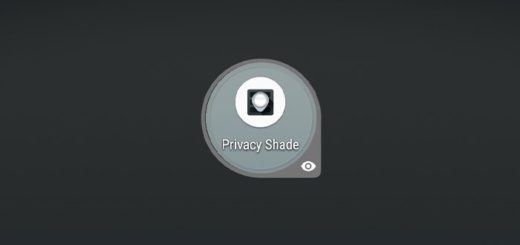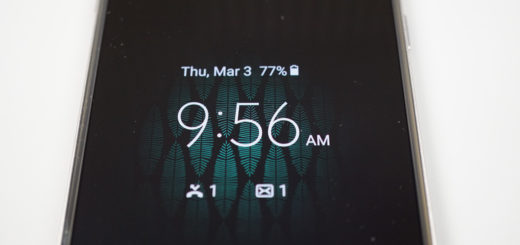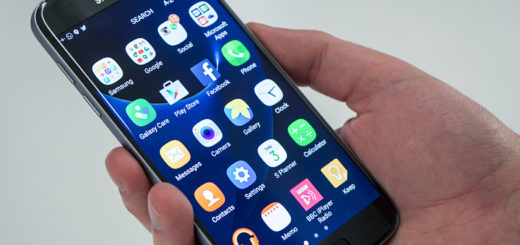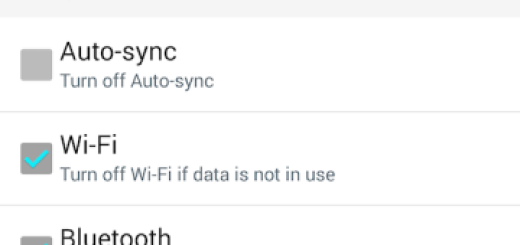Learn to Install an Icon Pack on Android (Apex Launcher)
Users can tweak every single aspect in the OS if they’re ready to get geeky, but wouldn’t it be so much easier to get a little help once in a while? The app icon is a mainstay of our handsets, and we’re definitely seeing those little symbols more often than anything else on a phone. So why not changing how they look?
Remember that icon packs pretty much always require a custom launcher to function properly. While some phones have launcher functionality built in, others don’t so you’ll likely have to install and run a custom Android launcher to get these icon packs to work. This time I am thinking of Apex Launcher which clearly has its fans and since it’s free, it’s certainly worth a shot.
Even more, like most quality launchers on the PlayStore, Apex Launcher can have a new icon pack set up and running in just a few taps. So, what do you say? Are you ready to being the procedure? Let me help you with that:
Learn to Install an Icon Pack on your Android:
- At first, open Apex Settings;
- Select Theme Settings;
- Up next, tap on the icon pack that you wish to use;
- Select the check boxes of the elements that you wish installed. I am saying that since many icon packs are more than just icons, but they also come with wallpaper options and fonts;
- Tap Apply to make the changes;
- Now, you can return to your Homescreen and see how you cope with the new icon pack.
Aren’t you pleased by your choice or don’t you know what sort of icon pack to choose? Don’t worry as it happens to all of us. If you are new to this, then the key is to try out more options that you think will look great and see how they turn out.
You could also keep an eye on how recently the app gets updated or let us come with a few suggestions for you. We are working on that for the next days, so check on us later!