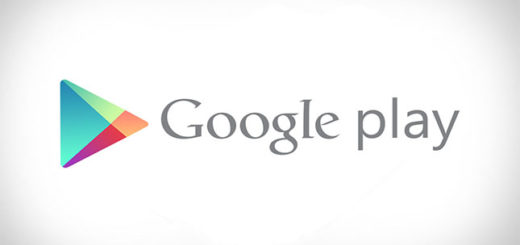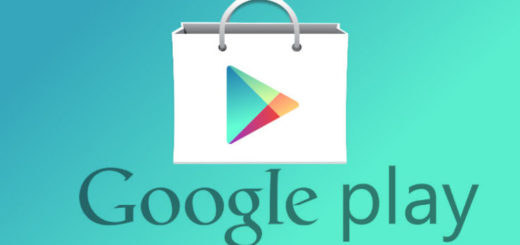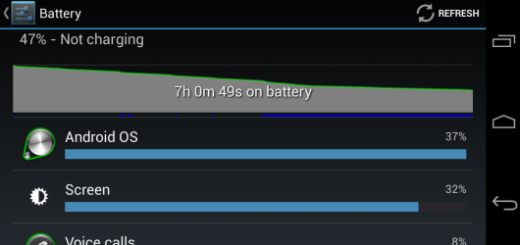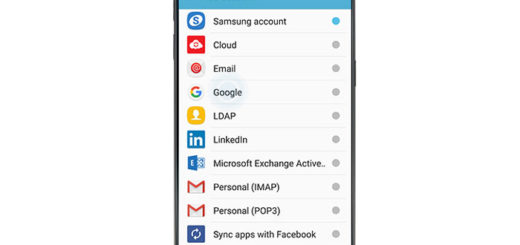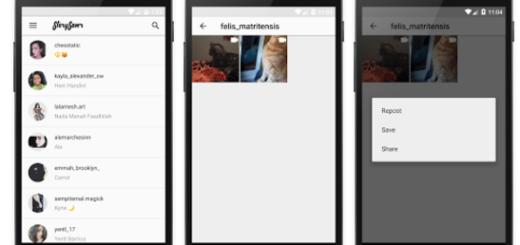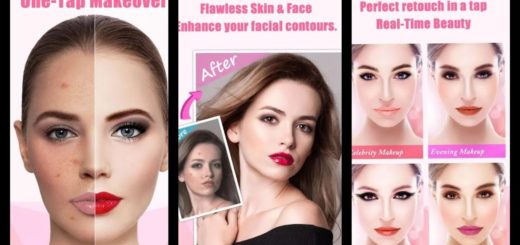How to Use Battery Saver App on LG G3
Being the latest LG’s flagship smartphone, the LG G3 doesn’t only look great and comes with an amazing hardware, but it also offers us a large 3,000mAh removable battery.
With such a choice, you’d expect the see LG G3 lasting a while on a single charge and we must admit that this device’s battery life is not bad, but not impressive either. Yes, it’s just average and the one responsible for that it most likely its QHD screen.
We must admit that we managed to obtain a full day of heavy use with the brightness set to no less than 70 per cent, but we are sure that you want more than an hour of calls, two hours of web browsing, an hour of listening to music, four hours of Wi-Fi video streaming and no more than one hour of 3D gaming from your new LG G3.
In fact, this is what we are generally used to receive from most high-end Android phones these days, so yes, you’ll have to charge it daily. Have you thought about using the battery saver app on LG G3?
This is, of course, an ideal way for extending your phone’s battery life. We are talking about a few customizable battery saving items that will make the difference in this case:
- WiFi – it turns off when data isn’t in use;
- Bluetooth – it also turn off when you’re not using something connected to your LG G3 smartphone;
- NFC – it disables “read and write/P2P” and Android Beam;
- Turns off Auto-sync;
- Turns off vibrate on tap;
- Brightness – you have the possibility to choose how bright you want the display to be when battery saver is enabled, with options that can be set between 10% and 50%;
- Turns off the notification LED;
- Screen timeout – it will default to 15 seconds, you’re able to increase it to 30 or 60 seconds.
How to Use Battery Saver App on LG G3:
- Head into Settings;
- Tap the General Tab;
- Select “Battery”, then “Battery Saver”;
- Check off and adjust the options you want to enable when it activates;
- At the top of the screen you’ll see the toggle to manually activate it along with an option headed “Turn battery saver on”; Tap Turn Battery Saver On and then choose your desired level. You’ll have options for 50%, 30%, 20%, 10%, as well as for Immediately;
- Tap On at the top right corner to enable it.
- That was all!
Moreover, you also have the possibility to activate Battery saver from the notification tray. If you don’t see the battery saver toggle, all you have to do is to scroll all the way to the right, hit “Edit” and verify if the battery saver checkbox is ticked. After doing these, when you pull down the notification tray you’ll have instant access to turning on the battery saver.
And if you are looking for more help with your LG G3, then don’t forget about our LG G3 Tips and Tricks article. There you’ll find guides for everyone: for the beginners – to Android as well as to LG who are ready to learn, as well as those for those who are no longer newbies, but simply eager to get as much as possible from their amazing device.
Yes, we admit it! LG G3 is indeed an amazing smartphone!