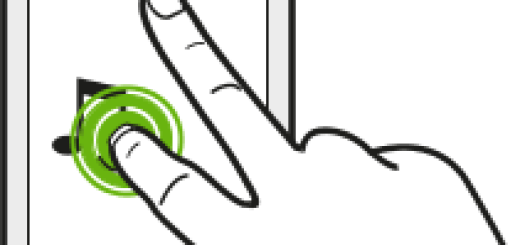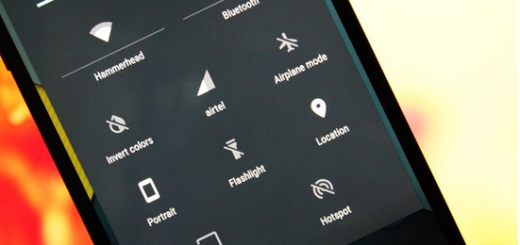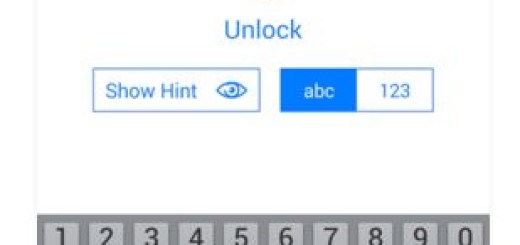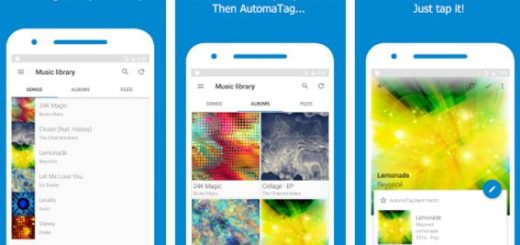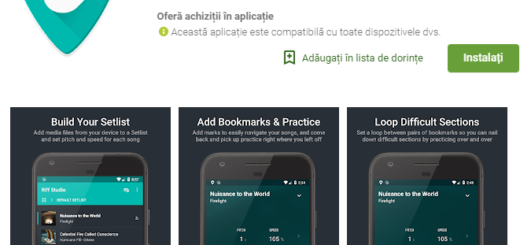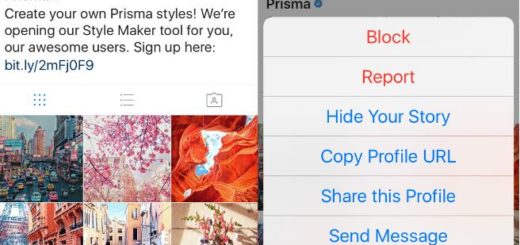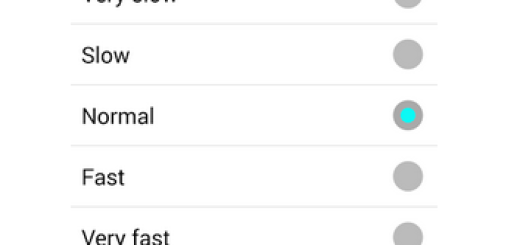How to Solve Screen burn-in Google Pixel Issue
The regret surrounding the display in the Google Pixel 2 XL is well known at this point, and to be honest, most users are disappointed about the handset’s display. The annoying screen burn-in is included in the list too; this is basically something people with OLED screens worry about and something people who prefer LCDs like to make fun about most of the time.
Viewing a grey image on the screen means getting a clear look at where the navigation bar has started to settle in on the display. But, in certain cases, you also see the portions of pixels where the back, home, and recents buttons go — those don’t seem to be burned in themselves, but the outlines are and this is annoying on your Google Pixel handset.
Find out More about: Google’s Pixel 2 and its Automatic Do Not Disturb Mode
The truth is that the issue will remain pretty much the same until getting the navigation bar in action in the Android 8.1 Developer Preview 1 for the Pixel 2 XL, but this will officially come in the next months. What can you do until then? These tips will definitely help you feel better.
How to Solve Screen burn-in Google Pixel Issue:
- Using a black or red background is the best way to see the device’s screen burn, so avoid such colors from the start;
- You should generally keep your display brightness low as this will make you forget about the problem;
- Don’t hesitate to shorten your screen-off timer;
- Using apps, especially keyboard apps which allow a darker theme would also make a difference, so don’t be shy;
- If you’re seeing screen burn-in on a Pixel 2 XL after a week, or even just a month of a regular use, then let me tell you that you are entitled to a warranty replacement from the manufacturer right away.
Learn to: Enjoy Pixel 2’s ‘Name That Song’ Feature on Android