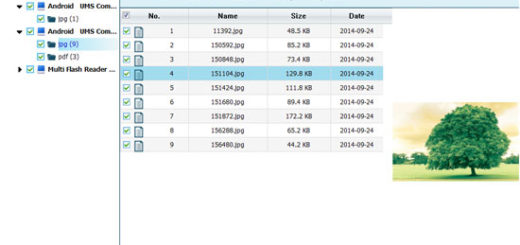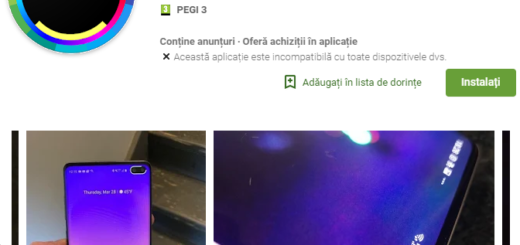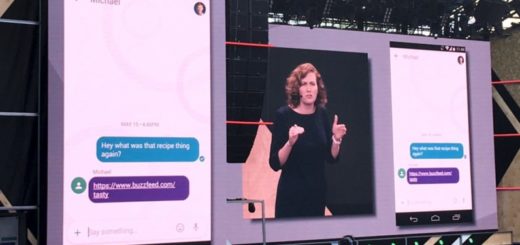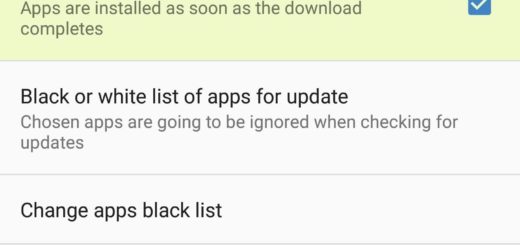Learn to Enter and Exit Fastboot Mode on your Huawei G7 Plus
If you own an Android phone, then it is very important for you to learn how to access this mode and how to utilize it. I am talking about the Fastboot mode, of course. For reasons that you probably know better than anyone, you’re likely here as a result to the fact that you are looking for a way to enter and exit Fastboot mode on your Huawei G7 Plus. Am I right?
Since so many different companies are producing Android devices these days, you cannot even think that there’s one single way to get into fastboot mode, so I get your confusion, but don’t worry. I am here to help! Fastboot can be seen as a protocol to help us all re-flash the partition on our devices. The process is an alternative to the Recovery Mode and useful to update the flash file system or for other installations and updates.
Due to the rather complicated procedures involved, the fastboot mode is not turned on by default on your Huawei G7 Plus handset. It means that general users won’t ever have to access it, but even so, it remains a standard feature for Huawei phones and not only that cannot remain unnoticed by Android developers and enthusiasts who usually enable the feature on their phones.
While in fastboot, you have the chance that you have been looking for: to modify the file system images from a computer over a USB connection, so enough with the talking! Here’s how to do it:
How to Enter Fastboot mode on your Huawei G7 Plus:
- For the start, turn off your smartphone;
- Next, connect it to the PC via the original USB cord;
- Press and hold Volume Down and plug the USB cable to your Huawei G7 Plus;
- Release all buttons when you see the fastboot screen.
I have received so many requirements from a lot of people telling me to get their phone out of Fastboot Mode too, so let’s continue with the second part of the tutorial:
How to Exit Fastboot on your Huawei G7 Plus:
- When you are in the fastboot mode, all you have to do is to press and hold the Power button for few seconds;
- Hold until you see the handset rebooting;
- Then, when you see the Huawei logo, you may release the button.