Learn to Boot Essential Phone into Fastboot Mode
2 min. read
Updated on
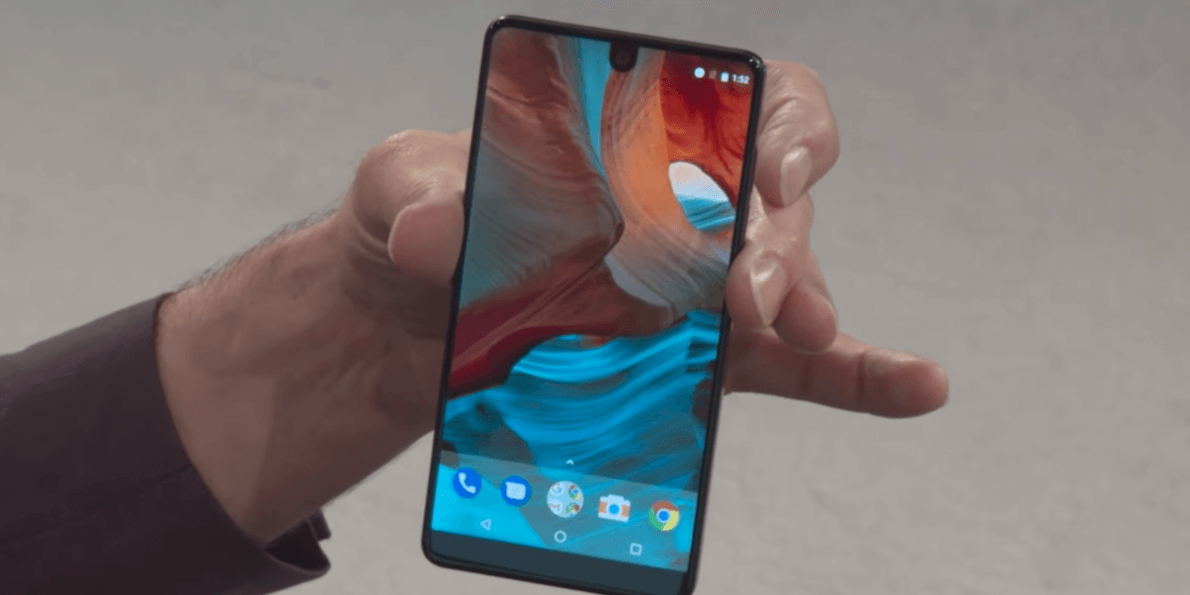
The Essential Phone is a new introduction to the smartphone market, being perfect for those looking for a handset with a premium look and offer some good specifications at a decent price. If you’re a regular flasher or someone who modifies the OS from time to time and this is the handset that you own, then the steps below shall definitely come in handy.
Most of Android devices today comes with different boot modes included and yours is no exception. All these boot modes help you do a lot of things which include troubleshooting, flashing a firmware, or clearing data and the examples may continue.
So, for an average day-to-day user, booting into Fastboot Mode is not something that can be avoided if you want to follow procedures such as unlocking the bootloader, flashing boot or recovery image and other similar tasks.
The booting process is pretty simple and could be done in no more than a few minutes, so don’t waste any more time:
Learn to Boot Essential Phone into Fastboot Mode:
- First of all, you need to shut down the Essential Phone. You can do it like we normally do by pressing and holding the Power button down for a few seconds;
- This brings up the Power Menu and from here, you must only tap the Power Off option to begin the process;
- Wait until your Essential Phone is completely powered off;
- Press and hold the Power button and Volume Down button at the same time;
- Continue holding these two buttons past the splash screen and vibration;
- Let these two buttons go once you see the Fastboot Mode menu;
- While on fastboot, you won’t have access to the options on the screen through the touchscreen. The touchscreen of your smartphone will be disabled by default on the boot modes. You have to use the Volume button to highlight the option and the Power button to select these.
I hope this tutorial was useful in understanding how to boot Essential Phone into Fastboot mode. If any queries or feedback, just leave a comment below.










User forum
0 messages