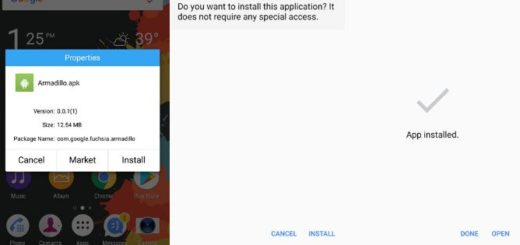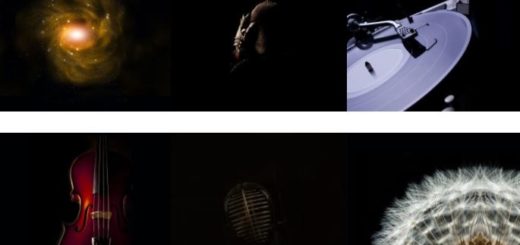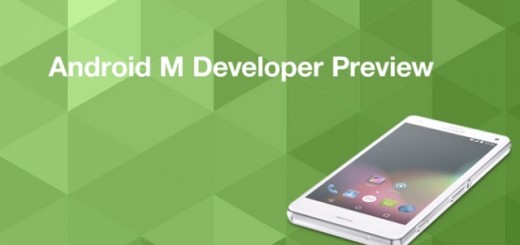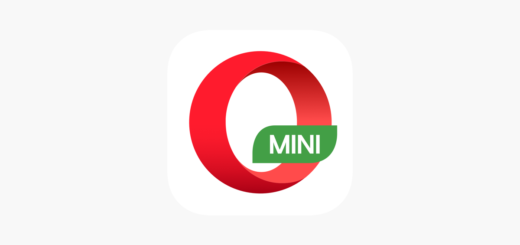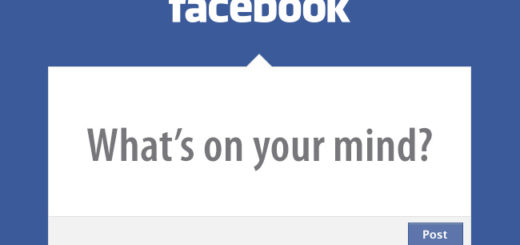MX Player for Android: the best Video Player App you can choose
You know that Android built-in video players will only provide basic functionality and I am perfectly aware that many of you cannot accept that.
For all those who are looking for a fresh interface for enjoying your media, my advice is to a try one of the best Android video players out there and you will see the difference. As you can see, I am talking about the MX Video Player which can unlock a whole host of new codecs/video files for your Android device and it’s totally free.
Well, there is no mystery about the fact that one of the most impressive features offered by MX Video Player is that if the app cannot recognize the codec of the video you are trying to play, it will give you a link to where you can download the correct codec. And trust me when I say that it can do much more than that!
Find out more about MX Player for Android:
It supports subtitles
MX Player supports subtitles if it’s already available in your device. However, if it’s not, you can download the subtitle without even leaving the app. That’s what you have to do:
- For the start, you must play a video;
- Tap on the three vertical dots on the top right of the screen;
- Then, tap on Subtitles;
- Go to the Get subtitles online option;
- Choose search;
- It’s time to tap OK and it will search for subtitles online;
- Once subtitles are searched, select one subtitle and tap on the Download option.
What can you do if the subtitle is not synchronized properly? The app helps you once again, so go to Settings > Subtitles > Synchronize and feel free to adjust the timing with the help of the panel on the bottom right.
You can pinch-and-zoom your video size
The MX Video Player gives you the possibility to pinch-and-zoom your video size, which I find as being more than useful in all these situations when the default sizes for a video are far from what you really need.
Feel free to Customize Video Player
If this is what you have in mind, then enter into Settings and then to Player. From this screen, it’s only up to you to customize background play, themes, style, orientation, gestures, lock mode, forward button, backward button, preview and more.
Add AC3 & DTS Support
Many have been disappointed when MX Player lost support for AC3 and DTS, but the problem is solved by now. You can choose to downgrade to an older version by installing an old apk or install a custom codec:
- Take the custom codec from here;
- Open MX Player;
- Find your way to Settings > Decoder > Custom codec;
- Using the file browser, select the downloaded codec;
- Now, your MX Player will restart and be sure that it will support AC3 and DTS videos.
The app is quick and responsive to the touch and it does wonders, but you should also know that it comes with banner adverts. Let me assure you of the fact that won’t interfere with your video playback, but whenever you’re lining up a video or fiddling with the volume or zoom, then you will see the little banner ads. However, this video player doesn’t cost you penny unlike so many other options out there, so think twice at such a compromise and you will see that it actually works in your favor.
Have you used MX Player for Android? Did you like it? Do you have any other suggestion? Share your thoughts with me in the comments section below!