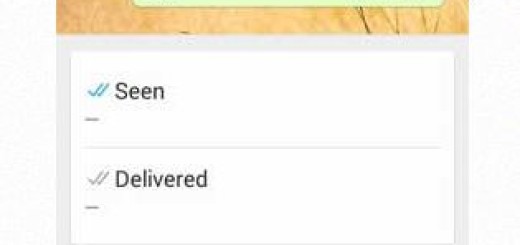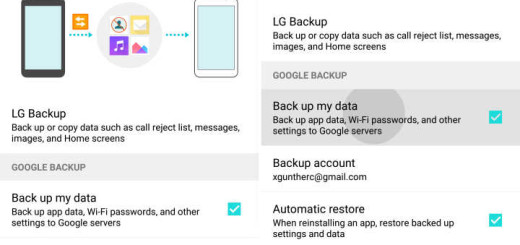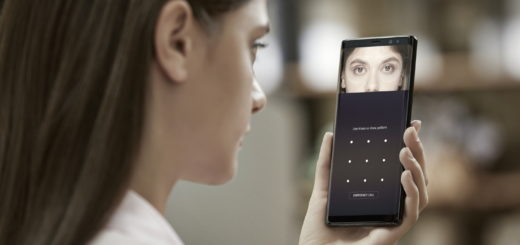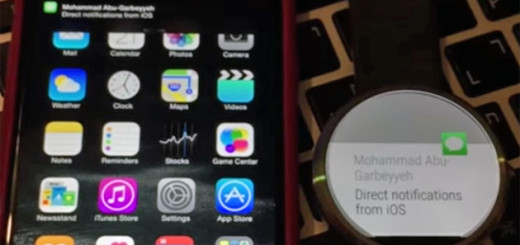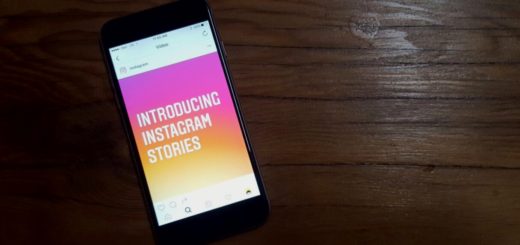Enjoy a Galaxy S5 experience on any Android Device
Samsung Galaxy S5 is indeed one of the most popular Android phones of the moment, but this doesn’t have to mean that everyone has to change his phone. If you are curious how it feels like, there are a few things that you can do in order enjoy a Galaxy S5 experience on your own device. We know how strange this might sound, but in fact, the story is as simple as it can be.
We are generally talking about giving a try to some free apps from the Google Play store that can bring some of the Galaxy S5 features to your Android handset. We are referring to Private Mode, Heart rate sensor, Selective Focus, as well as Kids Mode, so don’t hesitate to give them a try!
How to Enjoy a Galaxy S5 experience on your Android Device:
Use Private Mode
As we have already told you before, this Private Mode on the Samsung Galaxy S5 is the most convenient way of hide files you don’t want seen by others, with no need to use any third-party apps. After setting this mode, you can hand your phone to somebody else and be sure that they won’t see any of your hidden files, unless you have told them your code or unlock pattern. The content is only visible when the feature is toggled on, which requires scanning your fingerprint or entering a password or pin.
Well, in case of owning a different smartphone, you should know that there is the App Lock free app on the Google Play store as an answer to your wish of using this feature. This app offers similar functionality to Samsung’s Private Mode and even more than that.
You can set it up to require a pin to access a designated app, to uninstall programs, answer calls and even more than that. And don’t forget that content can be locked based on the time of day or even according to your phone’s locations, also giving you the chance to set up different user profiles for kids or other friends that made a habit from borrowing your phone.
Download App Lock by using this link.
Heart rate sensor
One of the biggest key features that Samsung included in its Galaxy S5 is its built-in Heart Rate Monitor. It doesn’t only give you the chance to keep up on your health with no additional accessories required, but the Korean company has managed to integrate its heart rate sensing technology into the same housing that holds the camera’s LED flash, so the handset is slimmer than we have all predicted.
Anyway, if you are curious about your heart rate from time-to-time, or if you’re considering a fitness schedule, a free app from Runtastic, the company which has also offered us the popular GPS running app, offers similar functionality. This Runtastic Heart Rate app that we are referring to uses the camera sensor from your handset to measure your heart rate and it has been tested, so we know for sure that it works and the results are not at all too far off from those taken with Galaxy S5’s heart rate sensor.
Download Runtastic Heart Rate from here.
Selective Focus
For those of you who don’t know what Galaxy S5 Selective does, we can tell you that it allows you to focus on what’s really important by blurring the background and accentuating the main subject in defined detail. Essentially, it can make specific objects stand out in a photograph as they are sharp, while the rest of the shot will have blurred edges, appearing to be out of focus.
This time, we can tell you that you can enjoy the same effect if you are the owner of a HTC One M8 as it is perfectly capable of refocusing photos after they have been taken. The second depth of field sensor located above the camera will offer this result, not to mention that the newly released Google Camera which is available for devices running at least Android 4.4 has a special Lens Blur feature that gives you the possibility to adjust the amount of background blur on a photo.
Kids Mode
The Kids Mode app on offers us the possibility to restrict kids from accessing certain apps and media content, also offering a more child-friendly layout with new icons and a new wallpaper. Moreover, this mode comes with no less than five attractive apps for the young ones including a picture gallery app, a camera app, a drawing app, a karaoke app, as well as a video playback app.
Everything is designed for children (for example, the camera app can automatically add some funny cartoon effects such as glasses, mustaches, eyebrows), not to mention the advantages of Kids Store. You can choose free or paid apps for your kids and you’ll be sure that your child is safe as long as all apps in Kids Store are screened by Samsung to make sure they are suitable for young users. Neither Google Play store nor Amazon Appstore for Android has offered a dedicated collection of apps for kids, so there’s no surprise that Kids Store is already so popular.
Anyway, you can also create restricted profiles for kids on an Android 4.3 tablet (for example, the kids mode in Galaxy Tab 3 7.0 Kids is very similar to Samsung Galaxy S5 kids mode), but we must admit that there is no option built directly into Android for smartphone users.
Or you can choose the Kids Mode app from Zoodles that protects your personal data and restricts kids to a certain content you have previously approved. This free app also offers in-app purchases providing free games and content that is appropriate for young children, such as a paint tool, the Kids Mode app allows parents to set up different profiles and restrict access to any app they feel isn’t appropriate for their little ones.
Download Kids Mode with the help of this link.
Another option to take in consideration is Kids Place that also comes with similar functions as Galaxy S5 kids mode. Kids Store is helpful for parents, preventing children from making a call, texting, downloading new apps or making any other inappropriate action, also offering features especially for parents such as auto app restart. And don’t forget that it can be or children of all ages, including babies, toddlers, as well as teenagers, so enjoy!
Download Kids Place from here.
Do you have any question regarding this guide? Please let us know in the comment box below and don’t forget to check our Samsung Galaxy S5 tutorials. You can do much more with your handset than you might be thinking now!