How to make Samsung Galaxy S5 look like Stock Android
4 min. read
Updated on
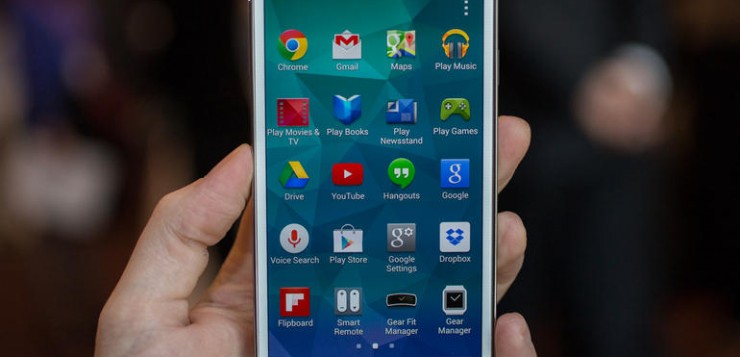
Samsung’s Galaxy S5 is a great handset with features and specs that can impress you, but we cannot say the same thing about the company’s TouchWiz User Interface. We must admit that TouchWiz is a polarizing UI (let’s say that and nothing more for the moment), while many of us still prefer that classic look of vanilla Android, but you don’t have to loose your hope. We have a solution for you!
There are a few things to take in consideration in order to make Samsung Galaxy S5 look like Stock Android. You have to get rid of the pre-installed software that you don’t really need, use some customization tools from Google and third-parties and the result of a more enjoyable experience is guaranteed. So, let’s begin:
How to Make your Samsung Galaxy S5 look like Stock Android:
Change the Launcher: Google Now is Waiting for You
What do you say about the possibility of replacing your current Samsung’s Galaxy S5 TouchWiz launcher with Google Now launcher? With the help of this simple aspect, you’ll already feel much closer to the stock Android experience. For the beginning, you have to remove the Google search widget from your home screen and then manually side-load it by downloading the APK directly from here.
Don’t forget to tap the home button, as well as to set the Google Now launcher as the default after installing it and enjoy! How do you like this change?
Google Keyboard
The stock keyboard on the Galaxy S5 follows the typical Samsung style, based upon the SwiftKey SDK and offering a full row of number keys and continuous input, but it cannot even be compared to Google’s one. If you want something different as well, feel free to replace this Samsung keyboard with the Google Keyboard by installing it from the Play Store. (use this direct link to get it).
And if the keyboard is not available in your country, don’t hesitate to side-load the APK; then, you must head over to Settings > Language and Input and enable Google Keyboard. After that, you have to tap the Default option on the top and finally select Google Keyboard. And we can assure you that configuration is very easy to follow, so there is no reason to be worried about that.
Google Calendar
Google’s stock calendar app can be easily download from Google Play (use directly this link ) in case of thinking that the Samsung Calendar app (also known as “S Planner” on the international version) is not for you.
Don’t hesitate to take it and replace Samsung’s own Calendar, then go to Menu > Settings > Event Notification in order to choose to turn the alerts off (the “Off” option can be found under “Select Alert Type”) in order to make sure that you won’t receive notifications from both calendar apps.
Hangouts for SMS
We are all aware of the fact that Google has added SMS functionality to Hangouts for a long time, so if you want to keep your conversations in one place, here’s what you have to do: enter into Settings > Applications > Messages > Default messaging app and choose Hangouts as the app of your choice.
You will also need to associate a Google account with SMS messages when you get a prompt for that, so don’t hesitate to do that!
Google’s Camera App
Google’s camera app is available in all devices running Android 4.4 KitKat and Samsung Galaxy S5 is no exception. But this time we might confuse you with what we are going to tell you: the default app by Samsung has a lot of advanced features like Shot & Mode that are missing from Google’s one, so our advice is to keep it.
However, if from one reason or another you cannot stand Samsung’s app, you should only install Google’s app from here.
Choose a New Wallpaper
The SunBeam Live Wallpaper is identical to what you would find in the original Google Play edition devices, being free and perfectly able to surprise you with its clean appearance.
Download SunBeam Live Wallpaper from here.
The Muzei Live Wallpaper also brings a generous number of wallpapers and extensions, refreshing your home screen each day with famous works of art. Alternatively, you can choose your favorite photos from your own gallery or other apps and don’t forget that Muzei will rotate through your favorite photos every few hours.
Download Muzei Live Wallpaper from here.
Thanks for coming here and don’t forget to share your thoughts with and to use the comments box in case of having any question. We are here to help you!










User forum
0 messages