Use Emergency Contact Feature on Samsung Galaxy S5
3 min. read
Updated on
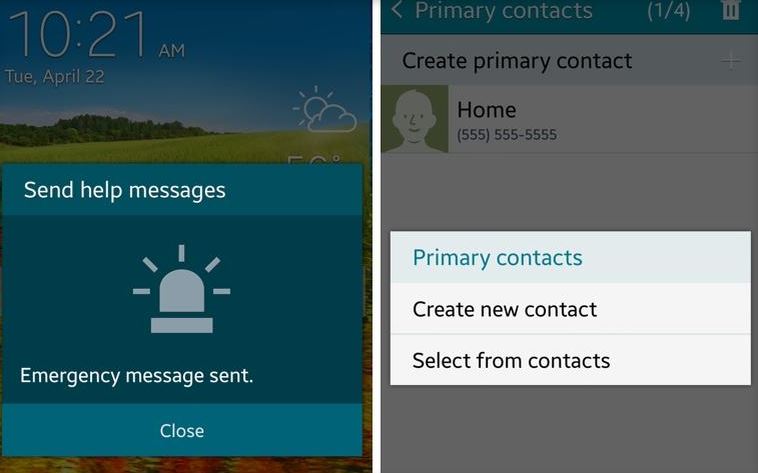
We must tell you from the start that one of the many helpful features integrated into Samsung’s Galaxy S5 smartphone is Safety Assistance. Have you ever used this Emergency Contact feature on your handset? If the answer is not a positive one, as you can guess from its name, the feature is primarily aimed at helping users to send a quick notice to a certain emergency contact that was previously selected.
In any case, although this Emergency Contact feature is important and has its advantages, be aware of the fact that it is for your convenience only and not as a replacement for 911, 999, 000 calls or to other emergency services. In fact, even Samsung’s lengthy disclaimer makes it clear that the tool is based on text messaging, so it “may not work accurately, continuously, or error-free”, according to the network conditions.
What do you say; do you want to give this feature a try? You might find using this Safety Assistance feature on your Samsung Galaxy S5 handset more than useful, so don’t hesitate to do so!
How to Use Emergency Contact Feature on your Galaxy S5:
1. In the first place, you must tap on the Apps menu from the Home screen;
2. Tap on Settings;
3. Tap to select the Safety Assistance option;
4. Configure the following Safety Assistance options:
Send help messages – Thanks to this option, you can send a message or notice of your estimated location and visual surroundings to the mobile device of those in your Emergency contact list. You just have to press the Power/Lock Key three times in a row and this action will immediately send the emergency message to your selected contact(s) and don’t forget that you can enable or disable this feature by simply touching on the ON/OFF switch;
Emergency Mode – This option gives you the chance to save power on your Galaxy S5 device during an emergency as it uses a minimal home screen layout and it limits the number of usable apps on the phone. All you have to do is to touch the ON/OFF switch (like that you can easily enable or disable it);
Geo News – It offers you the most recent updates on extreme weather conditions that may affect you. To enable or disable this feature, also touch on the ON/OFF switch;
Manage primary contacts – This option is essential as it lets you create and keep primary contact information;
Send Pictures – Besides sending a quick notice, you can also send photos from the front and rear cameras of your Samsung device to your emergency contact; jut press the Power/Lock key 3 times in a row;
Send Sound Recording – Besides the notice and photos, you can also press the Power/Lock key 3 times on your Samsung Galaxy S5 and this will send a short sound recording to your emergency contact.
Things don’t look at all bad, but don’t you forget that you can use this Emergency Contact Feature on your Samsung Galaxy S5 only if you have at least one primary contact saved in Contacts.
And if you need even more details about how it works, you can simply tap on your phone’s Menu icon and select the Help option.










User forum
0 messages