How to Boost LG G3 Volume of Headphone and Speakers
We all agree on the fact that LG G is an amazing smartphone! As many of you know, we are talking about an elegant metallic design, as well as about a 5.5-inch Quad HD display, a 13MP main camera with OIS laser auto-focus and dual LED flash, an amazingly smart keyboard and even a powerful Snapdragon 801 quad core processor clocked at 2.46 GHz.
Less known is the fact that the same handset sports a 1 Watt rear speakers with 1.5W Boost Amp, so it’s supposed to offer an amazing audio quality that is not only louder, but also free of sound distortion or any cracking noise.
If we take in consideration the tests performed by laptopmag, it seems that LG G3′s sound volume is indeed much louder than the one of Samsung’s Galaxy S5 or the HTC’s M8 with its BoomSound speakers, not to mention that the handset comes with LG QuadBeat 2 headsets able to delivering a crisp audio quality, but despite of all these, we have seen that not all of you are not all users are happy with all these and want even more.
By default, the maximum volume offered on LG G3 cannot be increased or reduced, but you cannot think that this is where the story gets to an end. Rooted users still have a chance to boost LG’s G3 volume by modifying a system file that controls the maximum volume of the phone. As long as the file is located on the system partition, we need superuser privileges in order to edit it, but this is no longer a problem.
What better time that this one to be talking about a special tutorial written by XDA Senior Member spiderio? This guide shows us how to easily boost the volume of the headphone and speakers, but don’t forget about the risks that such a procedure involves:
Review the risks:
- We want you to know from the very beginning that this is not a standalone mod, so you have the flexibility of setting your own volume limits. The idea sound indeed amazing, but don’t forget that all comes with a price and any mistake that you could make is your responsibility; we cannot be held liable if something happens to your LG G3;
- The procedure is not at all a complicated one and it involves simply using the file manager and a text editor app, but do not skip or mix the steps; follow them exactly in the given order!;
- This guide has only been tested on the International D855 and T-Mobile (D851) versions, therefore don’t apply it on any of the other LG G3 versions; there’s a high risk of bricking it and we are sure that this is not what you have in mind.
Preparatory Steps:
- Don’t forget that your LG G3 has to be rooted or the procedure of boosting its volume won’t work; if it isn’t rooted, here’s what you have to do by using a simple One-Click Root method;
- Just as always, make sure you make a backup of the original files in case you won’t like the changes that this procedure involves;
- Is your LG G3 properly charged? You should check that now or an unpleasant surprise might ruin your plans.
Most of the users already bought the phone and enjoying it as much as possible. If you own the LG G3 and feel that its headphone and speaker volume is not up to your expectations, this tutorial on how to increase the volume of your LG G3 handset is waiting for you:
How to Boost LG G3 Volume of Headphone and Speakers:
- Start by choosing a root file manager for your device, in case of not already having one. We recommend you to download one of these apps: Root Browser from here or Explorer app from here;
- Open the File Manager app and then go to the “/system/etc” folder;
- Find a file titled “mixer_paths_qcwcn.xml” (for the D855 model) or “mixer_paths.xml” (for the D851 version) and after that, copy it into phone internal storage or sd card as a backup;
- Now it’s time to tap and hold the XML file and select the “Edit” option;
- Only now you can change the value of strings that determine speaker and headphone volume; feel free to play with several volume values to get desired volume by using the proper values from this page;
- Save the edited xml file.
- Don’t forget to change the file permission to “rw-r-r” or 644 – don’t skip this step as long as its lack might cause bootloop. Anyway, if your device will bootloop or get stuck in the splash screen, you should try to hard reset your phone by using this step by step guide.
Done! You have succeeded boosting LG’s G3 volume of headphone and speakers! Do not forget to share with us how you are enjoying the changes via comments below.
Get other useful tips and tricks compatible with your LG G3 by using our Best LG G3 Tutorials.

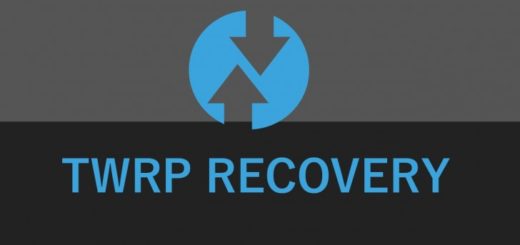






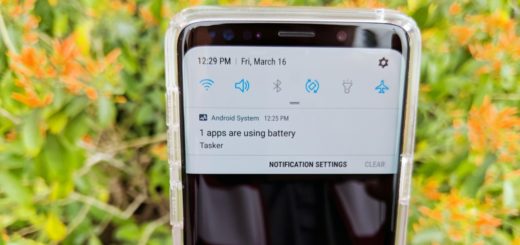
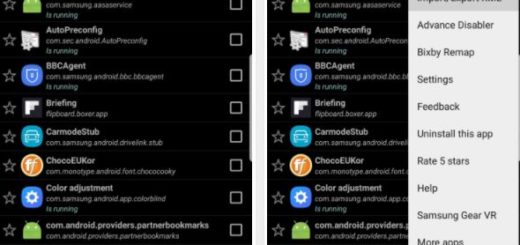


File settings are “rw-r-r” but file wont save after changing values? Phone is D855. I am using Root browser app to view files plus RB text editor to modify “mixer_paths_qcwcn.xml”. Values for RX1 digital volume 1 and 2 were set at “60” so I tried to change them to “75”. When I click Save, it says failed to save “mixer_paths_qcwcn.xml”. Any ideas?
that was great! Finally it doesn’t automatically cut the volume by a third every time the bass gets too overwhelming…now if only I could find the file that will allow me to disable voice mate…that god awful app and the true reason I’ll stick with samsung for my next device…
Query: What is the maximum value you can set to the audio string?