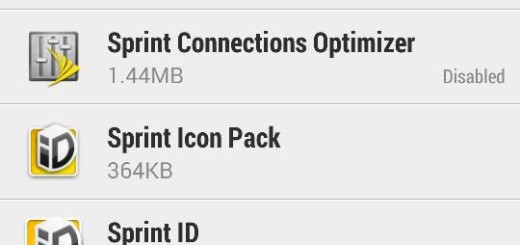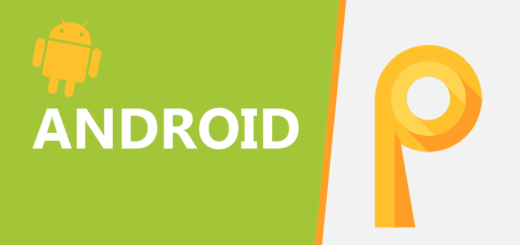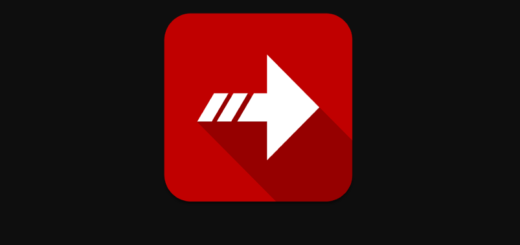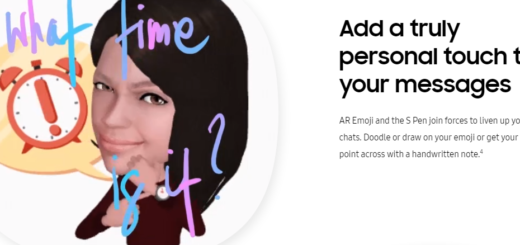Keep Samsung Galaxy S9 Screen On for Longer
Out of the box, the Galaxy S9’s screen is set to 1080p. That’s a very odd choice considering the display’s native resolution is a sharper 1440p, yet changing it is not such a big deal. At the same time, Samsung Galaxy S9 screen has its own Blue Light Filter which reduces the intensity of bright blue colors that can appear overly bright and keep your brain awake when you’re trying to enjoy a relaxing night sleep. And these are only some of the things that you have to discover about your handset’s display.
Today I want to tell you more about how to keep the screen On for longer. The Stay awake is the one responsible for this function as it comes as an unique feature in Samsung smartphones that keeps screen of the device the On state while the device gets charged using USB Data cable or a charger.
What should you do if your hands are not free to keep the screen from locking, such as when you are following an online recipe? What if your wish is to read an online book? The screen is in the On state when it is getting charged, but the screen goes Off after some time even when the device is getting charged because of the fact that the Stay Awake feature is turned Off. You can change that and things are far from complicated.
However, you should remember that the longer you have your Galaxy S9 phone stays on, the higher the battery it consumes this time, so be careful.
How to Keep Samsung Galaxy S9 Screen On for Longer:
- First of all, you need to enter into the settings app;
- Search for Device Information. When you find it, there you will see ‘Build number’;
- Soft press the build number for up to 7 times and like that, the screen will bring developer options Unlocked;
- You will find the Stay awake feature right here, so don’t hesitate to select the checkbox in order to enable the feature.