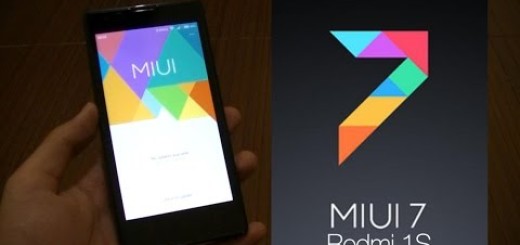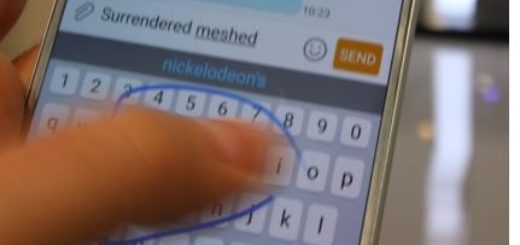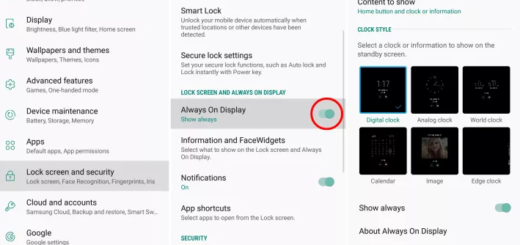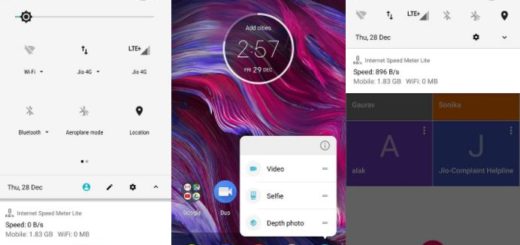How to Fix Galaxy S9 Plus Overheating Issues
If you’ve just bought a shiny new Samsung Galaxy S9 Plus device, you’ve chosen well. Samsung’s latest handsets are the most refined and powerful phones on the market. This doesn’t mean though that your handset is perfect or at least close to perfection. The Galaxy S9 Plus smartphone, like any other device, suffers from the very same overheating problems as other Android devices.
Yes, I know, you panicked a bit when you noticed what’s happening, so you should better do something about it to know if the problem is temporary or if you need a technician to take a look at it.
If you find that your Galaxy S9 Plus is overheating, be sure that there are a number of ways to tackle the problem. Some users are reporting that their handset is getting too hot when charging. In this case it could simply be down to the fact that you’re using the phone while it’s charging, so stop doing that and the problem will be solved from the start.
There ae though times when the issue goes dipper and you have to keep on exploring:
How to Fix Galaxy S9 Plus Overheating Issues:
- Avoiding direct heat can fix Samsung S9 Plus overheating issues. If your device is exposed to natural or artificial light for too long, then be sure that it can very hot. This is a simple solution that you should bear in mind whenever you use your device and always find a cool place to store your device;
- If you are experiencing overheating with your Samsung Galaxy S9 Plus, then remove the phone case. This is a simple diagnosis which will help to cool your phone and reduce overheating, at least for the moment;
- If you’re experiencing overheating even when not using or charging your phone, this could be the result of a particular app. You can check if an app is causing the issue by running it in Safe Mode for a couple of hours, if possible. If there is no problem when you’re running in Safe Mode, then it is safe to say that it’s caused by a third-party app simply because these apps don’t run in this mode. To boot into the Safe Mode, follow these steps:
- Press the Power button;
- Hold this button until the Reboot to Safe Mode option shows up on the screen;
- Now, you can tap on it then wait until the device starts to restart;
- Once you’re inside the Safe Mode, you can try to keep it for hours or even more to check the results;
- If you are convinced that a third-party app is causing the issue, you can decide if you want to uninstall the third-party apps manually from the Safe Mode or uninstall all of them at once, via a factory reset;
- There are times when you might simply need to wipe your phone’s cache to solve these annoying overheating problems. With the smartphone turned off, press and hold the Power, Home, and Volume Up buttons together until you see the Samsung logo and then release. This launches the Android system recovery mode and you have to tap the Volume Down button to scroll down the list of options and then select ‘Wipe Cache Partition’ by pressing the Power button;
- If none of the previous solutions work, it’s time for you to perform a hard reset. This should be your last resort and don’t you even think of starting before taking a backup of all your important data because it can be lost after such a procedure.