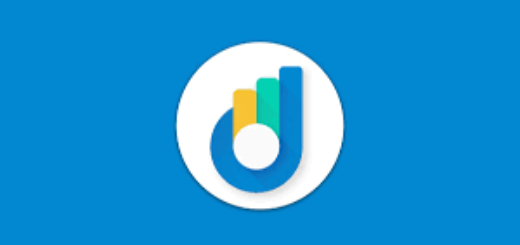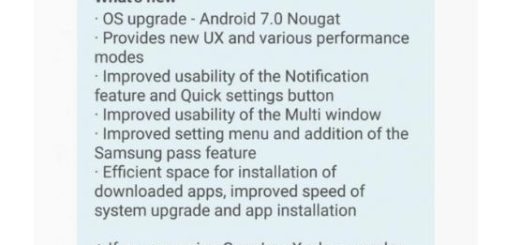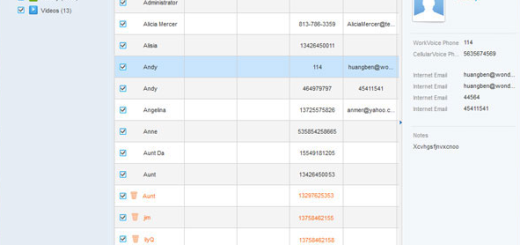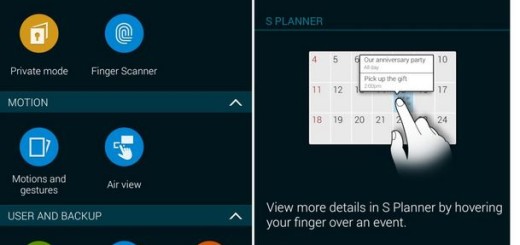How to Flash MIUI 7 5.8.22 ROM on Redmi 1S
The MIUI 7 update will not be available for Xiaomi smartphones over-the-air (OTA) in the near future and this means just one thing. You will have to manually download and install the build if you are interested in experimenting the MIUI 7 firmware on your Redmi 1S.
Yes, the developers have already started porting the Android based software, so why not taking advantage of that right away?
The listed MIUI 7 5.8.22 ROM is only compatible with Xiaomi Redmi 1S, so don’t flash it on other devices or you could damage them. Even more, you need a Custom Recovery like TWRP or CWM installed on your Redmi 1S and take a backup of your data, just to be on the safe side.
You must also have the phone’s USB drivers installed on your PC or else you won’t be able to transfer the Android MIUI 7 update file to your Redmi 1S storage and don’t forget to deactivate the antivirus. You see, it could slow down or completely stop the procedure and that’s the last thing that you need at the moment.
You must charge your device at least to 60%, as the process described below is a battery consuming one. And I also want to warn you about the fact that the MIUI 7 ROM is still in beta, so the performance is likely to be unstable and you might expect some bugs.
Even more, keep in mind that the firmware installation procedure described below has been tested, but this doesn’t mean that it’s 100% safe. Make sure to follow the given steps carefully and don’t hesitate to ask me in case of having any question. A simple mistake could easily lead to bricking your device.
However, if you are willing to accept the risks of installing a beta software and you want to proceed anyways, I suggest you to be sure of every single step and follow the operation exactly as it is given:
How to Flash MIUI 7 ROM 5.8.22 ROM on Redmi 1S:
- Download the MIUI 7 ROM from here;
- Then, you must also take the KitKat Google Apps (the latest version available)
- Use the USB cable to establish a connection between your handset and the PC;
- Now, transfer the files into your device’s internal storage;
- Once you have the files on the SD card, do not forget to disconnect from the computer;
- Now, reboot into Custom Recovery, so press and hold volume down and power keys at the same time;
- Tap the Wipe button and select Advanced Wipe;
- Up next, you have to select Dalvik Cache, System, Data, and Cache;
- You have to swipe right to confirm;
- Go back to the home screen again;
- Hit the Install option;
- Navigate to the ROM file and select it;
- Swipe the confirmation button to proceed with installation;
- The ROM will be installed, so have patience;
- Do the same for the Google apps zip file;
- Once installed, you just have to reboot to system.
That was all!