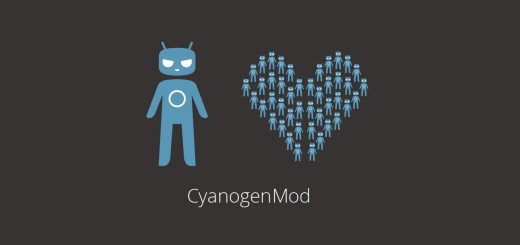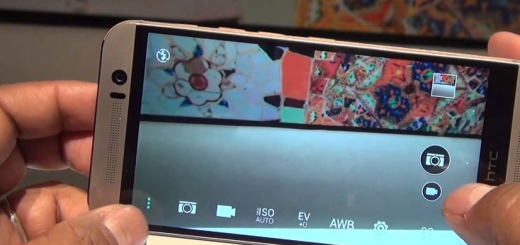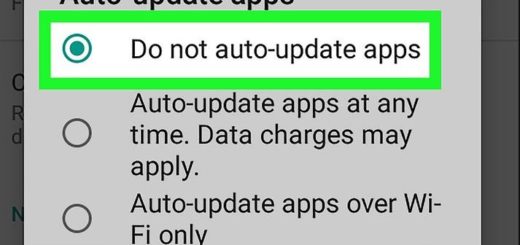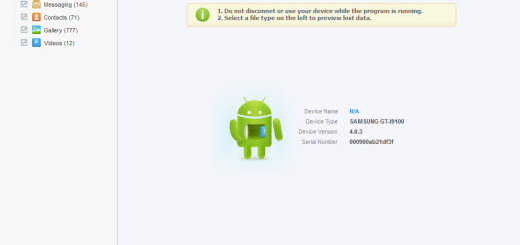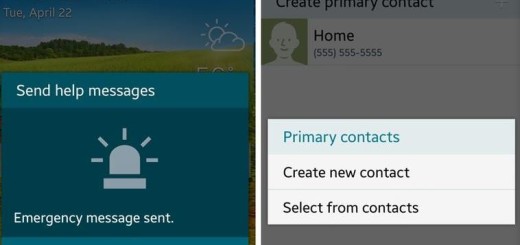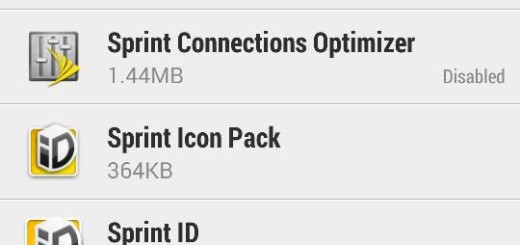How to Revoke Device Administrators on S10 Plus
With the release of the latest Android versions, all devices became easier to manipulate and customize according to personal needs. However, you can disable administrator rights on almost any Android device. Why should you decide to revoke Device Administrators on the Galaxy S10 Plus handset you own?
I am not here to judge, not at all. When you normally install certain apps on the Android phone you use all day long, you may be prompted to allow it device administration privileges. It is usually used to offer support for enterprise applications. They can be security apps or corporate emails and you get the idea. Some advanced features with this privacy data and app locker require administrator permissions and there’s no other way around.
There are quite a few reasons you may want to disable these rights for certain apps. The apps in cause may take up too much space or power on your S10 Plus phone, or you may not use them. In order to remove, stop, or control an app, you must first disable administrator privileges. And this isn’t at all a complicated thing to do on your device.
Note that you may not be able to deactivate the bloatware that comes preinstalled on your S10 Plus device. To remove those apps you may need to root your phone and that’s a different story.
How to Disable Device Administrators on S10 Plus:
- At first, you must head into Settings;
- Then, you have to go to Apps > Menu button;
- Enter into Special access > Device admin apps;
- Note that the Granted permission needs to be explicitly granted for third-party apps;
- Do not hesitate to tap on any suspect app that may have it enabled on your S10 Plus;
- At this point, select Deactivate on the following page to revoke administrator privileges and the problem has been easily solved.
Note:Don’t get greedy and make sure to leave Find My Device and Google Pay alone. This time, these two options have nothing to do with your visit here.