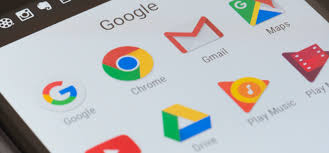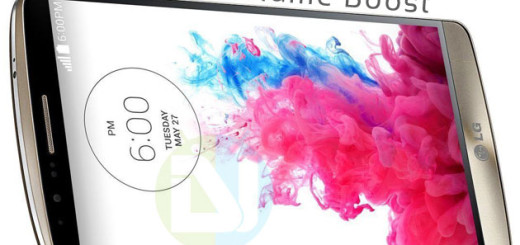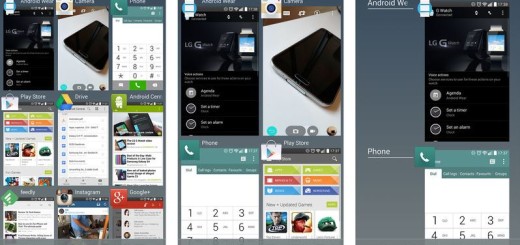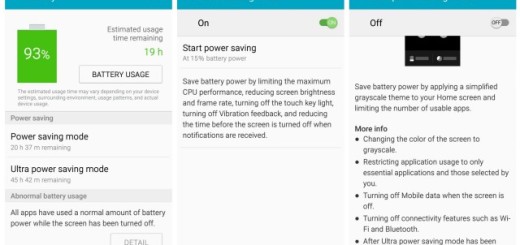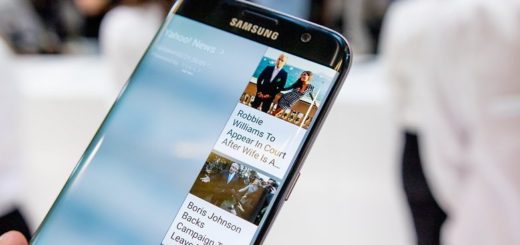Learn to Solve Galaxy S9 Plus that keeps Losing Signal
Intermittent signal or service drops in mobile devices can occur even on handsets such as Galaxy S9 Plus. The issue can be caused by a severe software error affecting network services on the phone or it could be due to a network problem on your service provider’s end, while the hardware damage is far from what a user might want.
If your handset often displays the No Service error or your S9 Plus keeps losing signal or often experiencing service drops, it’s clearly no joy when it comes to the intermittent service on the phone and you have to act fast.
If you’re sick and tired of the issue of your Samsung Galaxy S9 Plus, I will give you some bits of advice on how you can get to the bottom and change things into your own advantage again:
Learn to Solve Galaxy S9 Plus that keeps Losing Signal:
- First of all, press and hold the Power and Volume Down buttons simultaneously for about 10 to 20 seconds. Release both buttons when the phone restarts and be sure that a soft reset (this is the name of the procedure, of course) does not affect any of your personal information, so no need to worry about data loss in the process;
- Believe it or not, there are quite a few third party cases and accessories can interfere with the signal. If you are using any cases, take them off from the phone then see if that brings any change with your phone’s signal strength;
- Turn Airplane mode on and off. As simple as it seems, turning Airplane mode on for a few seconds and then back on has previously done wonders to many users experiencing the same problem. Here’s how to do so:
- Swipe up on an empty spot from the Home screen to open the Apps tray;
- Tap Settings;
- After that, tap Connections;
- Then, you must tap Airplane Mode;
- Tap the Airplane Mode switch to turn the feature on for about 30 seconds;
- After the elapsed time, tap the Airplane mode switch again to turn the feature off;
- Restart your phone and see if that fixes the problem. If not, then move on to the next solution;
- A faulty SIM card installation can also be the main reason why your phone may not be able to establish a stable connection to cellular networks. You should remove and reinstall the SIM card;
- The solutions above should help to overcome this issue on your device. If not, have you though that a blank or unregistered IMEI number might be behind all these? My advice is to use a free IMEI checker, to make sure this isn’t your case and you aren’t dealing in fact with a completely different problem. Long story short, if a device is reported stolen, the device will be unusable on most carrier networks, even if the SIM card is changed, but let’s hope that this isn’t your case;
- If all these lead to no good, then you need to do a factory reset. Ensure that you back up important data and then, follow the given steps:
- Turn off your device;
- Press and hold Volume Down and Power at the same time;
- You have to keep holding the buttons until you see the Recovery screen;
- Then, using the Volume button, tap Wipe data/factory reset;
- At the end, just press the Power button to select the highlighted option.