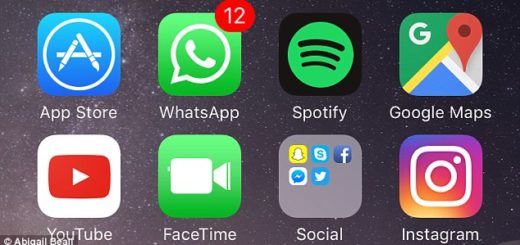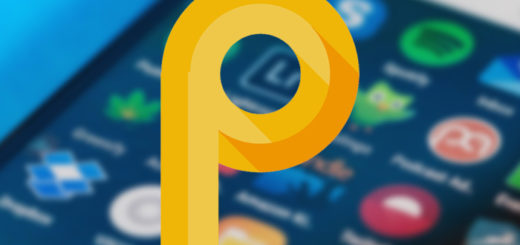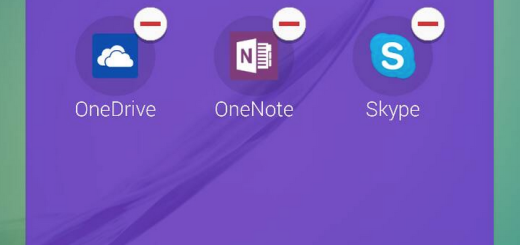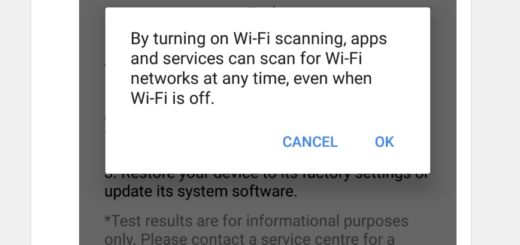Gain Color Control on HTC One M9
Manufacturers do their best when it comes to offering us high-end devices, but none of them is flawless. The sooner you accept that, the better and your new HTC One M9 is no exception to that.
One of the most common defects found on the Android phones from the current market is the screen color composition, but don’t you imagine that you are supposed to accept it. On the contrary, don’t hesitate to continue reading and you’ll learn how to enable color control exactly on this One M9 model.
The handset comes with a 5 inches Gorilla Glass Super LCD display, squeezing in a pixel density of no more than 441 ppi, being far behind other high-end devices recently released. HTC’s justification for keeping the same display as the One M8 was that it wants to provide a better battery life, but the result is not at all what we was expecting it to be, but the smartphone has a modest battery life and lasts even less than LG G3, for example, which has a QHD display.
I like though the vivid colors and flawless viewing angles, but I also admit the fact that it is less bright and colorful than last year’s top-end phones, such as the Galaxy Note 4, Galaxy S5 and Google Nexus 6 – which is really what we’d expect the One M9 to be competing with. And yes, it’s true that HTC’s One M9 screen is actually a downgrade compared to the M7 and M8, especially due to the fact the screen is calibrated to a disturbing 8500k temperature. So, not everyone is supposed to like its color tones, but some owners might prefer a more balanced color texture.
In order to achieve that, you have to gain complete control over a specific kernel module and its functions and like that you’ll have the possibility to modify the screen parameters. The mod that I am talking about has been provided by XDA Recognized Developer flar2. KCAL and offers you the chance to change the screen’s different values such as RGB, Saturation, Hue and Contrast.
In order to start the procedure, you must install the latest TWRP installed on your phone and to root it. Also prepare your PC and the device’s original cable, not to mention that you must make sure that there is enough battery left in order to avoid any potential problem. After that, just follow the instructions, exactly as they are given below:
How to Gain Color Control on HTC One M9:
- Download the Color Control Mod by using these links: kcal_mod-ga24f2d5-v2.zip | Mirror;
- Now, you have to connect your HTC One M9 to the PC with the help of its USB cable;
- Transfer the kcal_mod-ga24f2d5-v2.zip to the handset’s storage;
- Remove the USB cord;
- Power off the phone;
- Reboot it into TWRP recovery mode:
- Press Volume Down and Power buttons altogether until your device boots into bootloader mode;
- When in the bootloader mode, feel free to use the Volume keys to highlight Recovery mode and press the Power button to select it;
- Tap on the Install button;
- Then, you must browse and flash the kcal_mod-ga24f2d5-v2.zip;
- Have patience and when the procedure is completed, reboot the handset;
- Now, you need an app to control and edit the color values; some of the best option are Kernel Adiutor or FK Updater, so don’t hesitate to take them:
Download Kernel Adiutor from here;
Take FK Updater by using this link.
That was all! Enjoy!