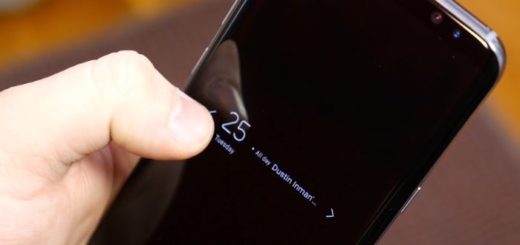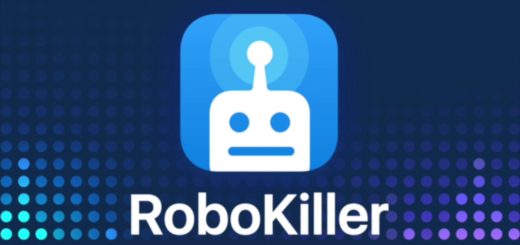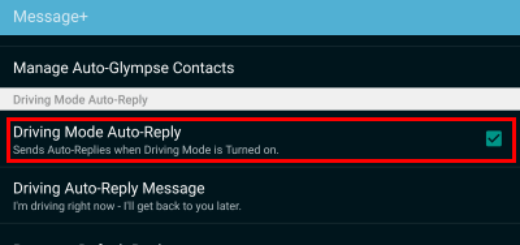Learn to Remove Retail Mode of Huawei Mate 20 Lite
Can’t you figure out how to remove Retail Mode on your Huawei Mate 20 Lite? Do not panic! Since you are here, half of your job is already done – as I use to say. I remember one of our readers asking: can anyone help me? It would be great to remove that horrible network-software that comes pre-installed on my device procured on a contract with a specific mobile phone company.
And it seems that you want the same thing for your Huawei Mate 20 Lite. Removing the Retail Mode which is also known as debranding by some users could ease your mind. Maybe you have recently got the handset through a contract. It was indeed a good deal, I know it, but you see the result now. The Android hansdet that you should love is now branded and you really can’t get used to the idea.
You can though get the freedom that you are after, but take care of a few things before starting:
- You must properly charge your device up;
- Also ensure that you’ve enabled USB Debugging on your device.
- You must unlock the bootloader of the Huawei Mate 20 Lite;
- Your Huawei smartphone must also be rooted with Magisk, or else you cannot continue;
- Install ADB fastboot on your system.
Learn to Remove Retail Mode of Huawei Mate 20 Lite:
- Download No check recovery;
- Then, take the Patched Ramdisk;
- Boot into fastboot mode by switching off device > Press Power + Vol Down and once in Fastboot mode, connect your phone to the PC using the USB cable;
- To flash the nocheck recovery and Patched Ramdisk, type these commands one by one:
fastboot flash ramdisk mate20lite_patched_boot.img
fastboot flash recovery_ramdisk SNE_recovery_NoCheck.img - After that, boot into device > Go to Settings > Enable adb debugging in developer settings;
- Do not hesitate to copy firmware files to your device’s internal storage via MTP:
update_data_full_public.zip -> update_data_public.zip
update.zip -> update.zip
update_full_SNE-LXX_hw_eu.zip -> update_all_hw.zip - Install Magisk Manager on your device;
- Copy OEM info binary file to device internal storage;
- Start ADB and type these commands one by one:
adb shell
su
accept the prompt at your Mate 20 Lite
mkdir /data/local/tmp
mv /sdcard/oeminfo /data/local/tmp
cd /data/local/tmp
chmod +x oeminfo - Up next, you can type the following commands and execute all at once:
echo “–update_package=/data/update/HWOTA/update.zip” > /cache/recovery/command
echo “–update_package=/data/update/HWOTA/update_data_public.zip” >> /cache/recovery/command
echo “–update_package=/data/update/HWOTA/update_all_hw.zip” >> /cache/recovery/command
exit
exit
adb reboot recovery - Let the phone install the firmware and reboot. You know what this means. You have successfully rebranded your Huawei Mate 20 Lite.
If you have any questions don’t hesitate to leave a comment below, or do a search on the site. We are always here to help!