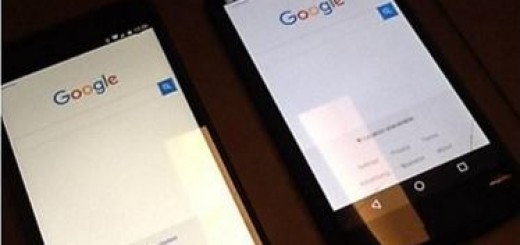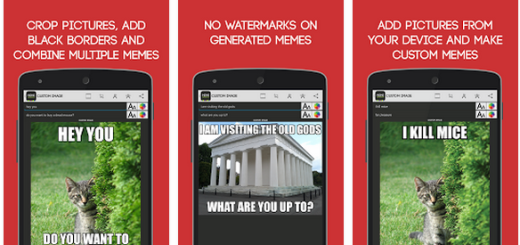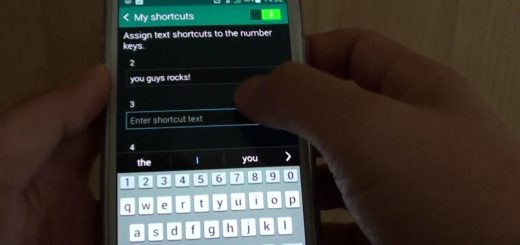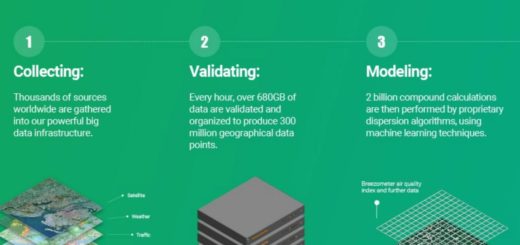Update Galaxy Note 4 N910F to Android 5.0.1 XXU1BOC3 Lollipop OS
Samsung just rolled out the official Android 5.0.1 XXU1BOC3 Lollipop OTA update for the International Galaxy Note 4. The software can be received automatically, or can be manually flashed through Odin and Samsung KIES. So, if you own the international model of Samsung Galaxy Note 4 you should receive the Lollipop 5.0.1 notification, or you can check for the OTA manually by going towards “menu – settings – about phone – check for software update”.
Now, you should know that the firmware is dubbed as XXU1BOC3 and brings a stable and smooth Android 5.0.1 Lollipop OS to the Galaxy Note 4 model number N910F. Moreover, you should know that you can receive the OTA release only in certain situations: your smartphone should run on stock Android OS and your device shouldn’t be rooted. In any other situation, you will have to manually apply the update by using Odin.
Also, the XXU1BOC3 Android 5.0.1 Lollipop OS is currently rolled out in phases or gradually so not all the International Galaxy Note 4 devices will receive the notification at the same time. Due to same reasons, I have decided to show you how to manually install this official firmware on your phone – as mentioned already, in that matter, you will have to learn how to use Odin.
Since we will be using the official Android update, the warranty of your Galaxy Note 4 will not get void if you choose to apply the guidelines from below. In fact, you will keep it all official – even Odin is an official program developed by Samsung and used especially on update types of procedures. Moreover, if you own a rooted device, now after flashing the XXU1BOC3 OS, the root access will be revoked – that’s happening because once the official Lollipop firmware is being installed your phone will be also restored back to stock (all factory and default restrictions will be reinstalled).
Because of the same reasons, this guide can be used as a troubleshoot solution – so you should bookmark this page. In fact, installing official Android 5.0.1 Lollipop manually on your International Galaxy Note 4 might resolve various software problems such as boot loops, lags, bugs, force close errors, battery drain, heating issues or total blackouts.
Usually, when using Odin for installing a new official update, you shouldn’t take care of your data. But, since we are talking about a manual update process, unexpected things might occur. So, for avoiding unexpected and unpleasant situations, I still recommend you to backup your data before heading towards the steps from below.
I also recommend you to charge your Galaxy Note 4 before updating to official Android 5.0.1 Lollipop XXU1BOC3 OS through Odin. Moreover, you will have to use a computer, and on the same you should temporarily turn off antivirus protection. Finally, on your smartphone you should enable the USB debugging option, option that can be enabled through “menu -> settings -> developer options” only after gaining developer rights.
Perfect; so let’s see how to use Odin for installing the latest Android update on your own International Samsung Galaxy Note 4.
Update Galaxy Note 4 N910F to Android 5.0.1 XXU1BOC3 Lollipop OS
- Download Odin and install the program on your computer.
- Also, install the USB drivers for your Samsung Galaxy Note 4.
- Then, download the official Android 5.0.1 XXU1BOC3 Lollipop OS on your PC – you can get the firmware file from SamMobile.
- Unzip the software file on your PC and run Odin in the end.
- Reboot your Galaxy Note 4 into download mode (turn off your phone and then press power, volume down and home buttons at the same time).
- Connect your smartphone with your PC and if on Odin the “added” message will be displayed, you are good to go – if not, reinstall the Note 4 USB drivers before reapplying the steps from above.
- Now, from Odin load the firmware files by choosing “PDA”, “CSC” and “PIT” options.
- Then, without changing anything else click “start” from the program and wait while the Lollipop update is being flashed.
- Eventually, the “pass” message will be displayed meaning that you are done.
- So, unplug the USB cable and reboot your Galaxy Note 4 into Android 5.0.1 Lollipop OS.
There you have it; that’s how you can manually update your International Galaxy Note 4 to official Android XXU1BOC3 Lollipop firmware.