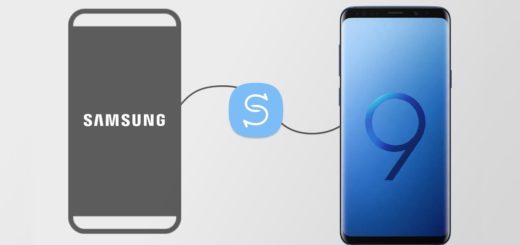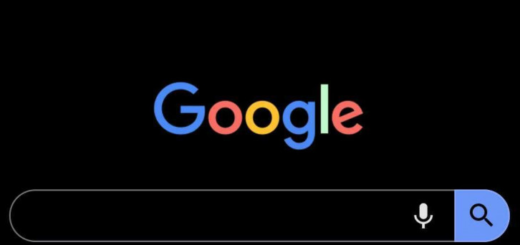How to Root your Galaxy S8+ SM-G950W with CF-Auto-Root
Chainfire has included new devices running on Android Nougat into CF Auto Root and as you see, I am taking about your very own Galaxy S8+ too.
In fact, in just a couple of days after the all new Samsung Galaxy S8+ has hit the stores, Chain Fire has come up with a rooting solution using the CF-Auto-Root method for some of the S8+ versions and this time we are talking about the SM-G950W one running on the Android 7.0 Nougat firmware.
The device works just as perfect in its unrooted state, but once you have rooted your phone, you will see the difference even if there is no coming back from there. The only downside of rooting your device is that the moment it has been rooted, the warranty ends, but is this such a huge deal? The decision is all yours!
If it is a positive one, get ready:
- First of all, this guide is only for Galaxy S8+ G955W running on Android Nougat, so make no confusion;
- Download the appropriate Samsung Galaxy S8 USB Drivers;
- Also enable the “USB debugging” on your Galaxy S8. To enable USB debugging please go to Settings->About device. Now, find the “build number” and tap on it for more than 7 times. Then, go back to your main “Settings” menu and you will find “Developer options” there. Then, tap on it and enable “USB debugging;
- AndroidFlaghsip will not be held responsible for any kind of damage. Proceed at your own risk;
- Also enable “OEM unlock”;
- Charge the handset so that no error could occur due to such a thing.
How to Root your Galaxy S8+ SM-G950W with CF-Auto-Root:
- Extract the downloaded CF Auto Root file on your PC;
- You might also take Odin;
- Unzip it on your PC and install it;
- Next, power off your S8+;
- Then, boot the device into Download Mode (to do so, hold Home + Volume Down + Power until screen flashes);
- Now connect your phone with computer via the original USB cable;
- Once the Galaxy S8+ is connected successfully with the PC, the ID: COM port will turn Blue on Odin. You will also see the “Added!” message;
- Click on the AP button on Odin and locate the .tar file which you extracted earlier;
- Then, select it;
- Make sure that only F . Reset Time option is checked;
- Once done kindly click the “Start” button located in the Odin application to start the rooting procedure on your Galaxy smartphone;
- A PASS! message will appear once the installation of Auto Root on Galaxy S8+ is completed;
- Then, the device will reboot.