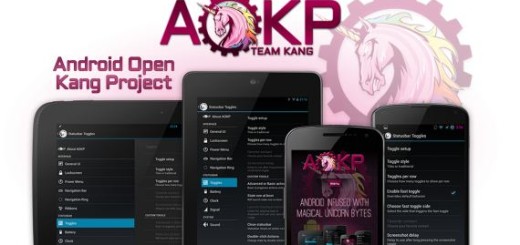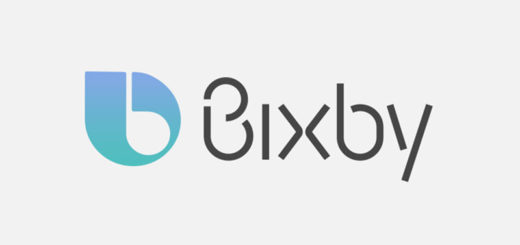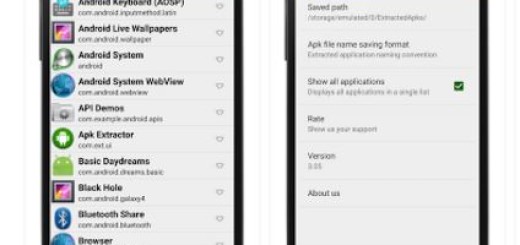How to Toggle on RAW+JPEG Control on your Pixel 3
It is safe to say the Pixel 3 has one of the best, if not the very best camera available today. The hardware pretty much takes care of things on its own, but you have to familiarize yourself with the software before you can push the Pixel 3’s camera to its limits. The rear 12-megapixel camera is capable of capturing stunning images, rich in detail and dynamic range. It is better than any other at bringing out detail from high-contrast scenes where there are a mix of bright lights and dark corners thanks to Google’s HDR+ algorithms.
Low light performance is also amazing and that’s something I said even before the promised Night Sight mode . This already come in a software update and we all love it. Google said that it is able to produce dramatically better night-time shots and that\s precisely what happens. And the Pixel 3 has the option to store the raw version of a photo, alongside the more common JPEG file format.
Raw files are known as the unprocessed image as captured by the sensor, making the file larger than JPEG, in turn taking up more storage. I must warn you from the start that you should only enable this feature if you want to edit the raw, unprocessed image. Do you really have no problem with the fact that doing so will use up more storage? You are the only one who can answer to that.
Ready to begin the procedure? The steps are here detailed:
How to Toggle on RAW+JPEG Control on your Pixel 3:
- At first, open the camera app by double tapping the power button, or by finding it in the app drawer;
- Tap More;
- Then, go to Settings;
- Go to the Advanced tab;
- Now you can toggle on RAW+JPEG control. You’ll then see a separate album in the Google Photos app that will let you access these RAW photo files.
This was all for this time. Let me know if you need help of have any questions. I am eager to help.