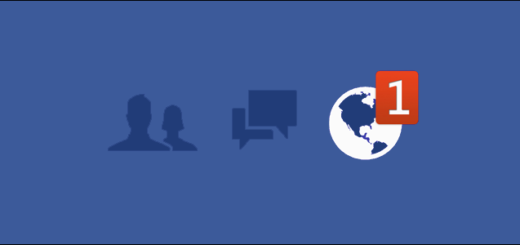Install Android 6.0.1 Marshmallow on Open China Galaxy Note 5
Are you ready to Install Android 6.0.1 Marshmallow on your Open China Galaxy Note 5? If you know for sure that you own one of the Open China N9200 models of the Samsung Galaxy Note 5 smartphones, then this guide is especially created for you. However, don’t you jump straight to the Android 6.0.1 Marshmallow update guide as there are some important things that you need to understand and take care of.
If your Note 5 was rooted, you will lose root right after the installation finished as the device OS will be restored to the official default settings, but be sure of the fact that this an official procedure and signed firmware from Samsung, so flashing it will not trip KNOX. However, you still have to make sure that your Galaxy Note 5 battery is fully charged and prepare to use a PC or a laptop that runs in Windows OS as long as Odin will not work on MAC OS.
And I must also tell you that Odin errors and flashing failures may also be caused by a bad USB cable connection between your computer serial ports. So, make sure that you have a fully working USB cable and a good computer USB serial ports. You may also see to it that you have properly installed the Samsung Galaxy Note 5 USB drivers and don’t forget that the USB Debugging must also be enabled in Developer Options. If you can’t find Developer Options, then go to Settings> About Phone and tap 7 times on the Build Number section. After that, return to Settings and you will find the Developer Options menu finally listed there.
No less important, verify that KIES is closed and not running in the system tray! Kies and Odin are both created by Samsung but Kies really doesn’t like Odin and it will block you from flashing the Android 6.0.1 Marshmallow system. This is not what you want, right?
Use the tutorial only if you are an advanced user and don’t skip the given steps. They are there for a good reason:
How to Install Android 6.0.1 Marshmallow on Open China Galaxy Note 5:
- Grab the N9200ZCU2BPC5 Android 6.0.1 new archive from here;
- Extract its content on the computer;
- Download Odin 3.10.7 zip by accessing this link as well;
- Extract its content and place it on your PC or laptop;
- Power off the device;
- To be able to communicate your phone with your computer while using Odin flashers, your China Galaxy Note 5 must be set into ‘download mode’. Do that by pressing volume down, home and power button at the same time. Then a warning message appear that prompts you to press the volume up button to continue;
- Once in download mode, launch Odin exe on your PC;
- Connect the phone to the computer via the USB cable;
- In Odin go to the Options tab and disable the ‘re-partition’;
- Click the AP button in Odin;
- Find the Android 6.0.1 file as you have to load it in ODIN;
- Then, hit the START button;
- Don’t do anything else until the update is done;
- At the end, when the installation successfully completes, you will then see a word “PASS” in Odin. This indicates that the flashing has reached to and end and the phone will automatically reboot. You can also remove it from PC or laptop USB connection.
To make sure that everything went according to the plan, confirm your fresh firmware installed, so go to Settings > About Device > Software info and look for the baseband version.