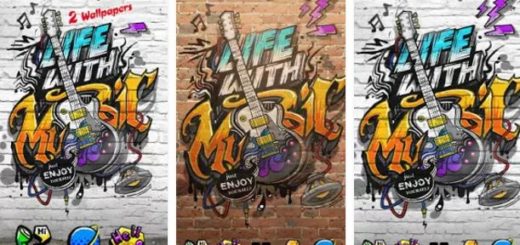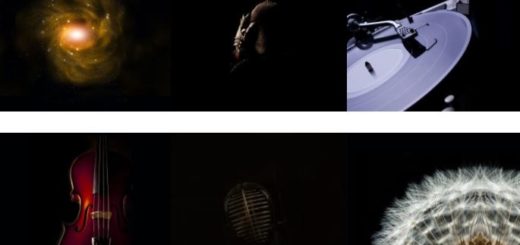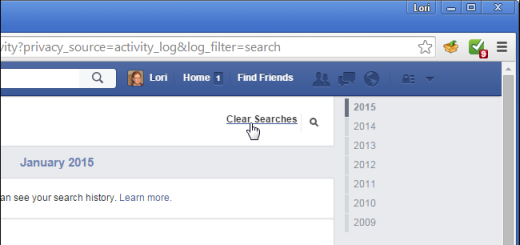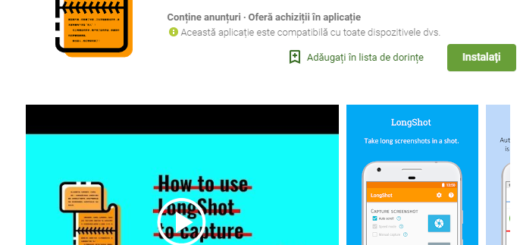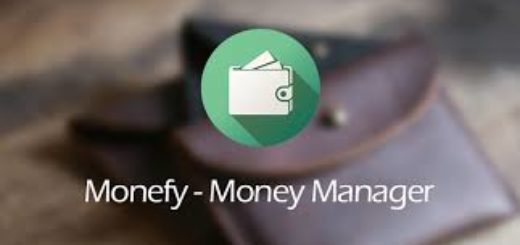Make the Galaxy S9 Numeric Keypad Larger
Samsung’s move to tall and narrow displays on the latest Galaxy handsets have made them even easier to use, but that doesn’t mean that things are perfect. If you have a Galaxy S9 smartphone, then let me show you how to make the Galaxy S9 numeric keypad larger. Such a procedure is ideal if the keyboard is too small or too large for you so that you can make it larger or smaller, yet enabling the One-handed mode also comes with a few surprises.
The latest Galaxy series offer this popular one-handed mode, which essentially shrinks the screen to the lower corners of the screen. This makes it easier than ever to reach any part of the UI with your thumb and this seems to sound great. Well, if you activate the one-handed input method, which adjusts the size of your keypad, you basically get a feature that changes not only the size of your keypad but other things as well.
I am talking about the reposition the majority of your input methods, from the in-call buttons to the keypad, the built-in keyboard, the unlock pattern and other features and some users are not at all thrilled by the changes that come in the package. This one-handed functionality is amazing, yet if you are one of them, here’s what you have to do:
Make the Galaxy S9 Numeric Keypad Larger:
- Go to Settings on your device;
- Tap Extended Functions;
- Click on the one named “One-handed operation”;
- Choose the One-handed input;
- You can easily make use of its control bar to disable the One-handed input. Then, just verify if the dialer app is back to its normal size, same with your Galaxy S9 calculator and the option buttons.
That was all you had to do! Here we’re offering various solutions to your problems, so keep on exploring. And if you have some questions or suggestions about your Samsung S9 device, you can leave a comment below so we’ll be able to help you.