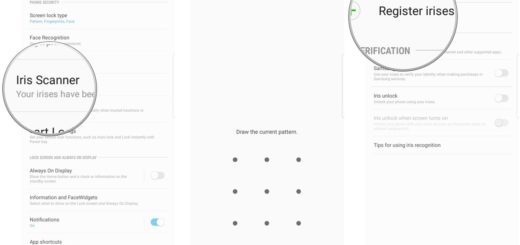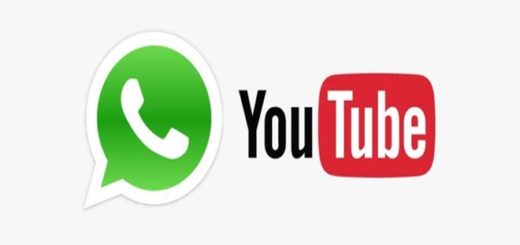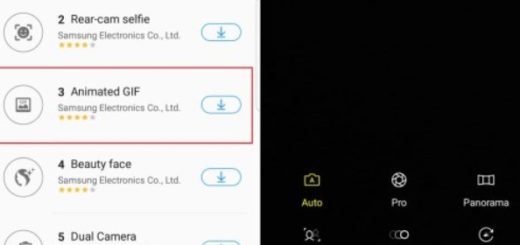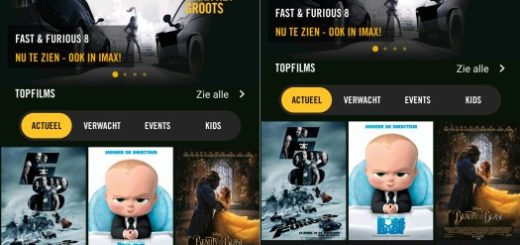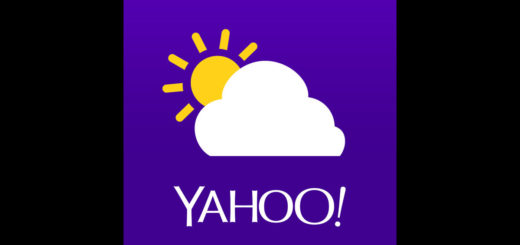How to Install CM 13 Nightlies on Verizon LG G2
Verizon LG G2 is a great phone but I bet that users are excited to try out the new Android Marshmallow on their phone. You can do that by installing CM 13 Nightlies on it, but let me be sure that you know what you are doing. CyanogenMod 13 ROM is an unofficial build, so it’s my duty to tell you that it might have a few bugs that have not been fixed yet, thus the Marshmallow software is not yet fully stable for the Verizon LG G2.
However, those who have already installed this ROM on their devices claim that is quite stable and you can use the ROM as a daily driver as they have experienced no bugs, lags or other software related issues that you might worry about.
To install CM13 Android 6.0, your Verizon LG G2 must have root access and the latest version of TWRP custom recovery installed on it or else you cannot succeed. Then, do not forget to back up every data on your phone before installing the ROM and to check battery charge level.
Note that it should be over 60% or you risk losing everything. Be sure that I don’t exaggerate by saying that, but this step will prevent the device from powering down during the flashing process of the new CM 13 Nightly ROM, therefore it will make sure that bricking it is out of the question.
Before you get started I also want to remind you that the below method is for Verizon LG G2 devices only. Do not try to update any other devices with the files that you will find in this post if you care about them and want to keep using them. And there’s one more thing: as you know, this procedure will void your device’s warranty (it’s true that you can try to Restore the Warranty on your Android device, but this still emains a risk). Follow the instructions at your own risk and understand that this guide is recommended to experienced Android users only.
How to Install CM 13 Nightlies on Verizon LG G2:
- To begin the operation, download the CM 13 Nightly zip for your handset from here;
- Download Gapps for Android 6.0 ROMs from here as well;
- Transfer both zip files to your phone’s SD card;
- Switch your phone off;
- Boot into recovery mode. In orde to do that, you must press and hold the volume up, home and power keys at the same time for no more than a few seconds;
- Do not forget to perform a nandroid backup;
- After that, in the recovery, select ‘Wipe’ and clear cache, data and factory reset – so, you see why backing up your data is a must;
- Next, swipe to confirm;
- From the main menu, choose the Install option;
- Find the CM 13 zip and start the installation by swiping;
- You must flash the Gapps zip too;
- From recovery select “reboot”.
This step will take more than usual since it’s the first boot. However, once booted up, it’s time to set up and enjoy Android 6.0 Marshmallow.