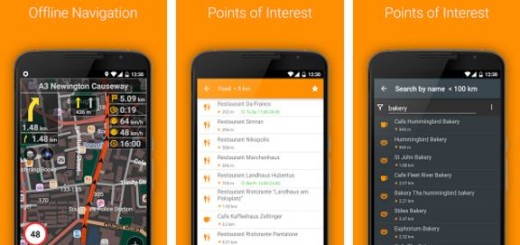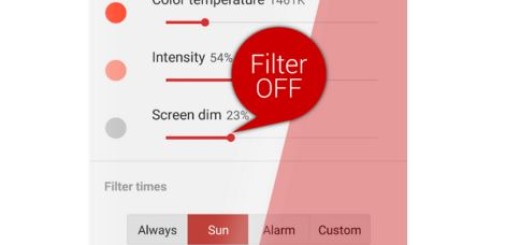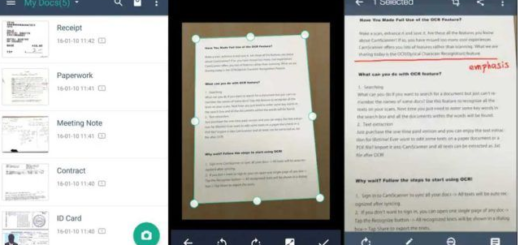Add a Screencast to Twitter and Facebook with Android Jing
A screencast is a video you can create to record all your actions, being more than useful all those times when you want to create a video tutorial that shows users how to accomplish specific tasks, such as how to use a new program or Android app, or how to troubleshoot software issues.
Long story short, I am sure of the fact that showing people what a product does is a better way to catch their attention than telling them about it.
To share screencasts with Twitter and other social media, you can use Jing, an amazing tool that gives you the chance to instantly capture images and record videos, then share them with anyone. I know that many of you might think that the best way to share screencasts with Twitter and other social media is via Screenr. This was once the perfect tool to create screencasts, then share them with your social media networks, but Screenr’s recording capability was based on Java RE which became antiquated. Screenr was retired on November 2015, but there is another tool that can get the job right.
If you want to add basic visual elements to your online Twiter or Facebook conversations, if you want to be different and to capture the interest, then Jing is for you too.
Downloading Jing puts a sun-shaped icon in the upper-right hand corner of your device’s screen. When you want to grab either a screenshot or a screencast, all you have to do is to hit the icon. This will immediately open up a tool that you use to mark the perimeter of your shot and start recording. If you’re recording a screencast, then audio will automatically be recorded as well.
You can choose to upload videos to screencast.com and then, it’s easy to share the provided URL or embed the video in your site. And as I have told you right from the start, you also have the chance to customize the share buttons on your Jing dashboard for sharing directly to Twitter and Facebook.
The free version of Jing records in SWF format, while Jing pro subscribers can record in SWF or MPEG-4 video, so what do you prefer? Enter here for a free download and give it a try!
Other useful tutorials:
- Find More Friends on your Twitter Account;
- Take Care of your Direct Messages on Android Twitter. To be more precise, you can Mark Your Direct Messages as being Read or Delete a Direct Message on Twitter, so enter here to learn how to do it;
- Find what are the Best 5 Twitter Applications for Android;
- You can also Use a Video as your Facebook Profile Picture in order to show your friends how fun the last night party was or how tou have proposed your girlfriend and so on;
- Enter here and Learn to Customize Emoji on Facebook Messenger;
- Use Disa to Enjoy WhatsApp, Facebook and other Messengers into One App. Disa is still under testing, that’s true, but don’t let this stop you from using it.