Use Disa to Enjoy WhatsApp, Facebook and other Messengers into One App
3 min. read
Updated on
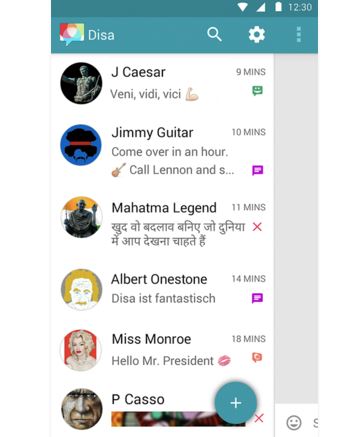
Are you tired of having so many Android apps installed on your device? However, I know that you cannot give up on WhatsApp, Facebook and all the other Messengers tools that you might use and all the unified apps that I experienced up to now offered no solution.
I don’t say that they are no good, but they still requires you to have each individual app installed, so this isn’t an answer to your problems.
However, I bet that you haven’t heard of Android Disa. The app doesn’t cost you a penny, but it offers you just what you are looking for. Yes, it can unite your favorite communication services in a way that you have never seen before as it contains all of the messaging functionality right from the installation.
Note from the start that this nothing more than a beta release and it’s still under testing. Despite of this, don’t you imagine that it’s a negative aspect, but the app is stable enough for you to enjoy and you can even join the Disa Google+ community to share opinions and suggestions.
How to Use Disa to Enjoy WhatsApp, Facebook and other Messengers into One App:
- Take Disa from the Google Play Store by accessing this link;
- Install it;
- Open the app;
- Since this is the first time when you are using it, you must accept their Terms and Conditions;
- To install a messaging plugin, tap “Add Service” from the Settings menu;
- The official plugins released by the Disa team are for SMS text messages (installed by default), Facebook, and WhatsApp;
- There are also various user-created plugins for services not listed that can be found with the help of the “Search” function;
- After installing a new plugin, you’ll need to restart Disa;
- You can let the existing conversations to load into your conversations list; the choice is all yours;
- It’s Conversations time!;
- Besides the usual sending and receiving messages offered by any other messaging app, do you know that you can merge conversations? For that, go to the conversations list and long press on the first conversation. The, click on the other conversations that you wish to unify and click the merge icon on the bottom action bar that pops up. That is how you can actually have multiple conversations with the same person across Facebook, WhatsApp, and SMS in one conversation feed;
- Once a conversation is merged, the messages from each service are labeled so you know exactly where they are coming from;
- You can also save and restore your messages from your phone’s internal storage or Google Drive. For that, just the settings option from the overflow menu and then, hit the cloud icon on the top-right to enable this service;
- Then, from the back-up menu, tap “Manual Backup”;
- Have patience for the process to be completed;
- To restore your messages, tap “Restore,” then select the backup file you want to use.
Don’t forget that Disa is more than a messenger service. And within the next few months the app promises to deliver a new experience communication and organization, so be sure that I will also keep an eye on things!




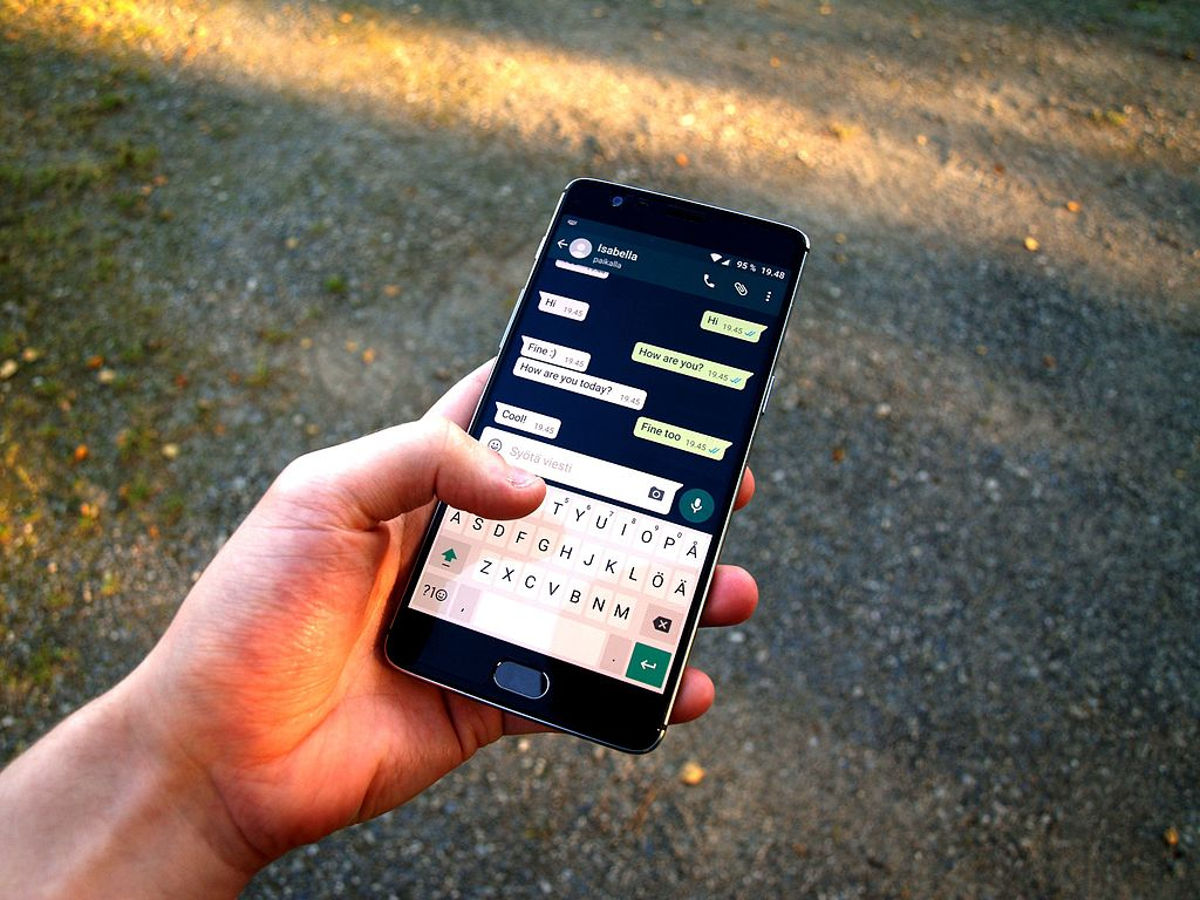
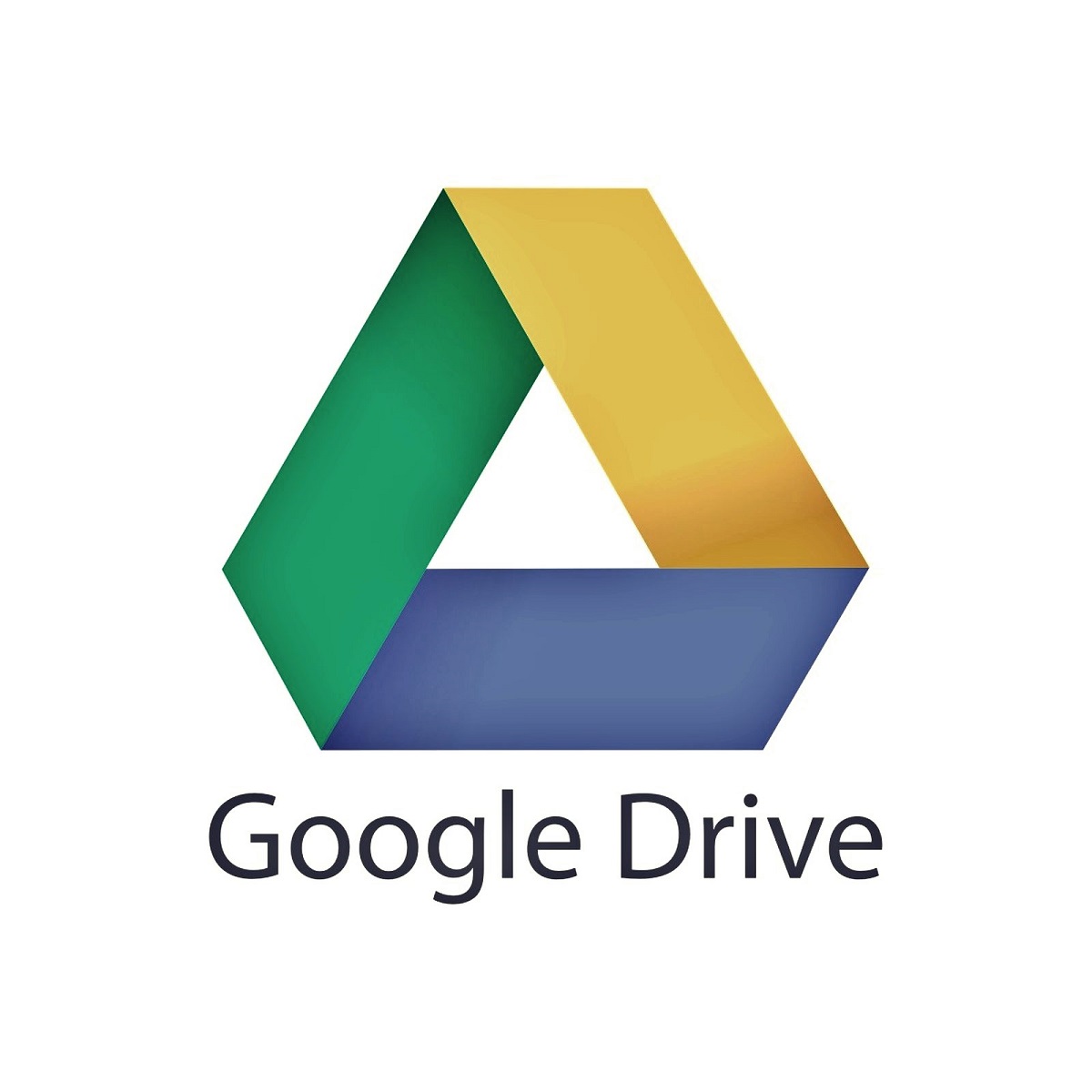
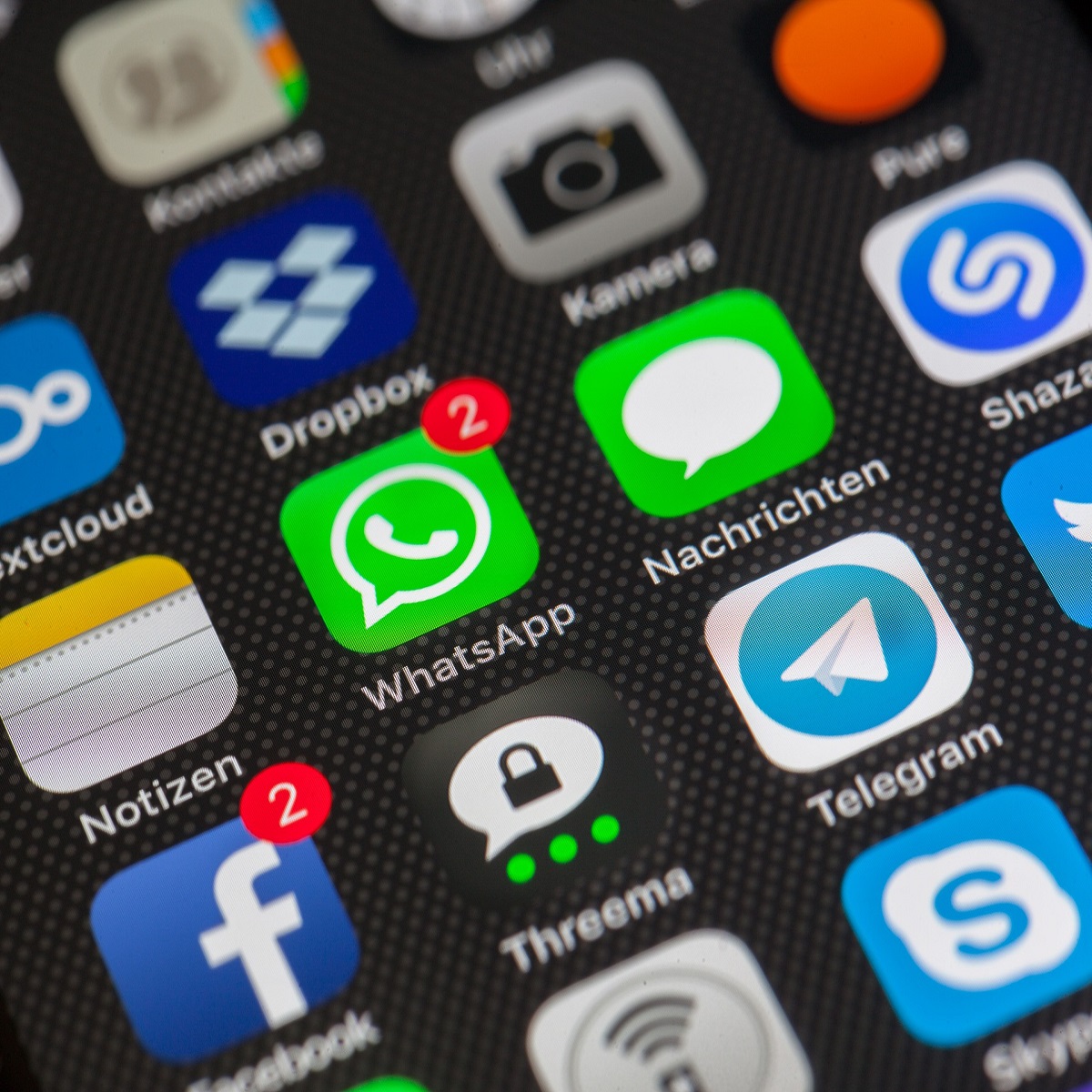
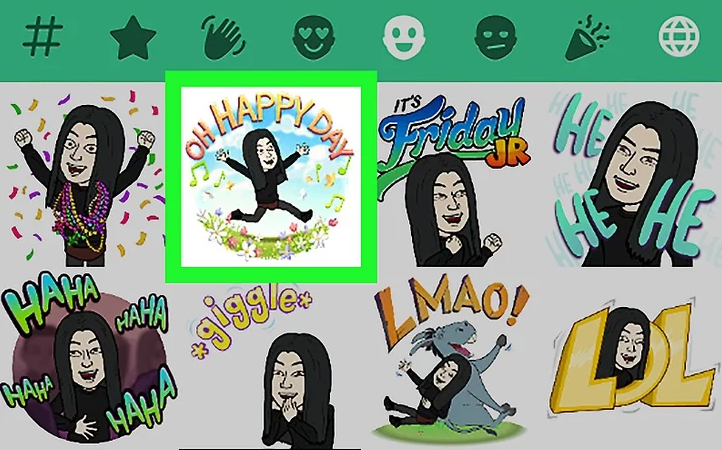

User forum
0 messages