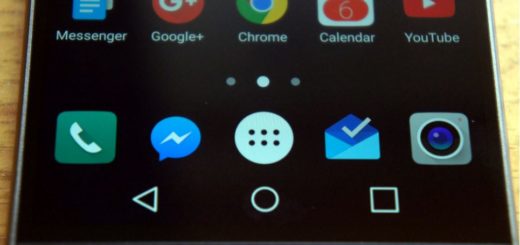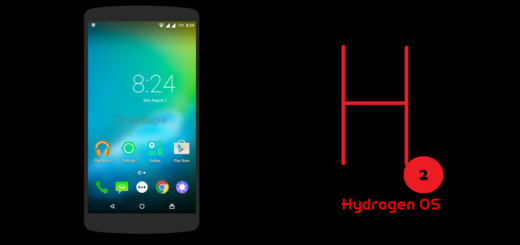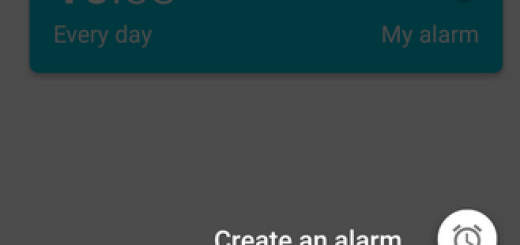Get a Stock-Like Theme on your Galaxy Device
Google debuted the Material Design language for its Android OS user interface in 2014 with the introduction of Android Lollipop (5.0). This come as a major departure from the Holo design that we were sued too and people loved it from the start. Even if Samsung’s devices are some of the best Android phones available right now, they are far from perfect. There are things that can easily be added to improve not only the look of TouchWiz, but also the functionality and many think of the possibility to get a Stock-Like Theme on their Galaxy device.
If you think the same, this tutorial is what you need. First of all, I’d like to remind you that there are various “stock,” “Pixel,” and “Material Design” themes in the theme store. There is a world of possibilities out there, with multiple free and paid options to choose from, so I am sure that you will not be disappointed.
You may also choose to install Samsung’s Good Lock, which might not necessarily look quite as much like stock Android, but definitely acts a little more like stock Android. Good Lock is nothing else but an app from Samsung, which gives users the chance to tweak the notification tray, and recents menu, but sadly, the system theme doesn’t apply to Good Lock’s Quick Settings panel, so you’ll be stuck with an off color scheme.
In other words, Good Lock will give you a more stock-like functionality and layout, and not quite the entire look that you dream of, yet some love things this way and wouldn’t change it for nothing in the world.
How to Get a Stock-Like Theme on your Galaxy Device (method 1):
- Head into the Settings menu;
- Next, you have to scroll down to Themes;
- You must now tap the More Themes button;
- Be careful as on S8 and later phones, tap the “Samsung Themes” app in the launcher;
- From there, you must search for Material Design (from More > Search), so make a choice;
- Once downloaded, just apply it to give the Quick Settings panel, Settings menu, dialer, and so on a Material makeover.
How to Get a Stock-Like Theme on your Galaxy Device (method 2):
- For the start, you’ll need to do is jump into the Galaxy Apps Store on your phone. This is a place for Samsung to distribute apps that are available exclusively for Galaxy devices as long as you won’t find Good Lock in the Play Store;
- Then, tap Search;
- You must now type “Good Lock”;
- Don’t hesitate to tap the first option, then install the app;
- There’s a high probability it’ll say “Update” instead of “Install” here, which is perfectly fine too, so tap it;
- Once the app is finished installing, the phone will reboot;
- Then, your Galaxy smartphone will launch the Good Lock tutorial, so you will basically get a quick overview of what the app does;
- Then, feel free to start customizing Good Lock, so enter into the app drawer and find the Good Lock icon. Here you can find no less than four options: Routines, Lock Screen, Advanced, and Uninstall, so start digging around and take the best decisions for you.