How to Dim your Screen Brightness
2 min. read
Updated on
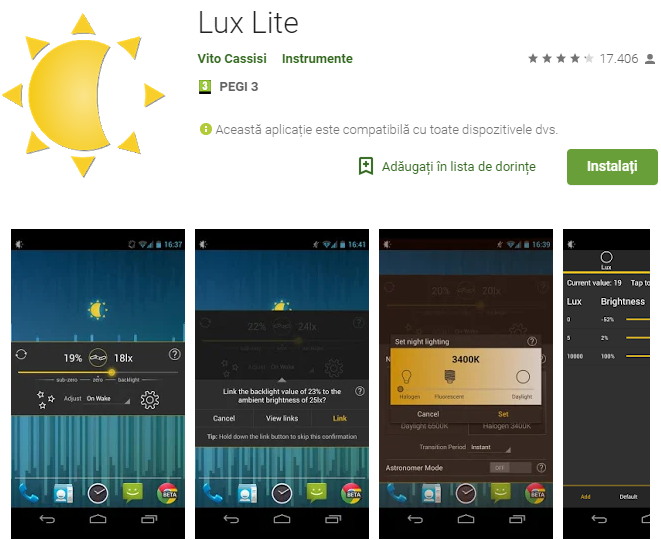
Recent studies have been clear on the fact that looking at your Android’s bright screen in the dark can strain and fatigue your eyes, interfere with your ability to fall asleep, and even reduce the quality of your sleep at one point. Yes, such a simple thing can cause all these if not even more, so don’t you tell me that you don’t want to learn how to dim your screen brightness.
Besides that, when you use your Android smartphone in a dark environment, its generous light can bother people nearby, just as a darker display also consumes less power than a bright one, so dimming your phone’s screen will be good for those around you too and even for the battery life per long term.
With an appropriate app such as Lux Lite, things can get much better in no time. Just install it and you can comfortably and discreetly use your handset in any dark environment, without bothering others, sacrificing more from your already week battery juice or giving up at your night sleep.
How to Dim your Screen Brightness:
- Download Lux Lite into your Android device;
- After the download is completed, you have to install it;
- Now you can follow the instructions to give it ‘usage data access’;
- Tap the app icon;
- Adjust your display brightness to a far greater extent than was previously possible;
- The midpoint on Lux’s brightness scale is 0 percent, which is basically the same as your smartphone’s standard lowest setting. Lux lets you dim the screen far beyond this point, and no one says that you have to go that far. There are also plenty of settings for automating its brightness during the day or in certain conditions, so take a closer look.
Note that I have provided the link for the free version of Lux. Purchasing the full version supports further development of Lux, as developers claim, so take the full Lux Auto Brightness version if you truly like it.
If this was useful, please share to help others too. Have any questions? Please let me know via the contact form or the comments area from below.










User forum
0 messages