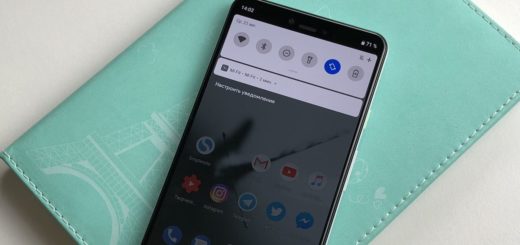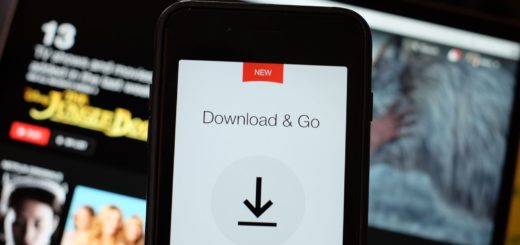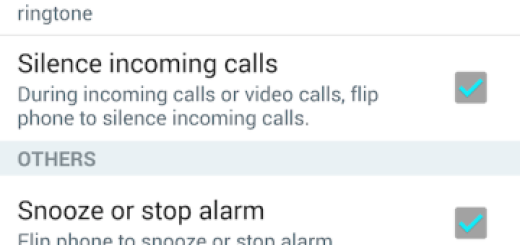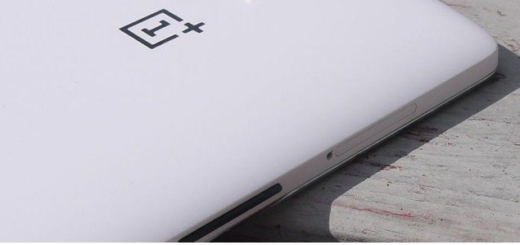How to Transfer Data from iPhone to Galaxy S8
Samsung’s smartphones have had a pretty consistent track record over the past few years when it comes to becoming a success and I see no different future for the new Galaxy S8. Is this handset your choice too? The transition from an iPhone is indeed shocking, yet more than welcomed in a word literally ruled by Android.
However, moving your data could literally lead to a headache, I know it and you know it too. This should not stand in your way of doing what you want, especially these days when any transition can go an smoother than ever. And Samsung Galaxy S8 is perhaps the most eagerly awaited Android smartphone of 2017.
Let me tell you that for the procedure to work:
- Your iPhone must be running iOS 9 or a more recent version;
- You must prepare a Lightning cable, as well as a USB-C cable.
How to Transfer Data from iPhone to Galaxy S8:
- A Mac/Windows computer with Samsung’s Smart Switch software installed is required, therefore enter here and take it in case of not having it;
- First of all, connect your iPhone to your computer and create a backup using iTunes;
- Then, open up Smart Switch;
- Ensure Smart Switch is running on your computer and connect your Galaxy S8 via the USB cord;
- After Smart Switch recognises your handset (it may take a few minutes), hit the Restore button;
- Press Select a different backupChange the source of the backup you want to restore from Samsung Device Data to iTunes Backup Data using the dropdown menu;
- Choose the data you want to restore and press Confirm;
- Press Restore Now;
- Wait for the restoration process to complete;
- Then, hit Confirm and disconnect your Galaxy S8 smartphone.
Do you see that it is easier than ever to switch from iOS to Android?